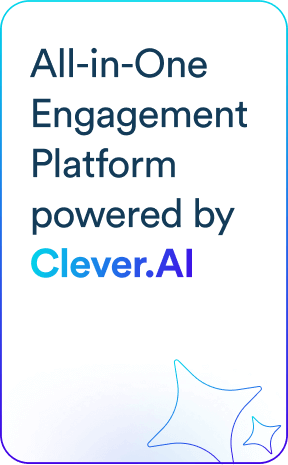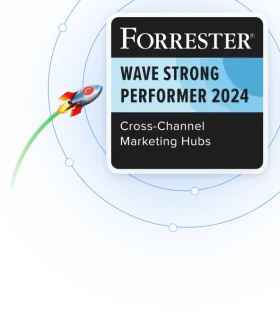Analytics and engagement revolve around time. You segment your audience based on when your users perform activities in your app and engage with them at optimal times during a day, week or month.
That’s why we’ve made the use of Dates & Time for analytics a lot better. And when combined with our newly introduced Recurring time-based Campaigns you can automate all your common marketing activities.
Here’s the rundown of the new Date/Time features:
Relative Time Ranges
As a quick review, CleverTap has always supported segments and analysis based on relative time. Common segments include:
- Users who Launched the App In the Past 30 days
- Users who Purchased In the Past 180 days
These segments get evaluated based on today’s date and look backward 30 or 180 days. They’re great for evaluating all users who were active in that period.
But let’s say you want to isolate users from a particular historic range. You can always do this with absolute time:
- User who Launched the App between Jan 1, 2017 and Jan 31, 2107.
Absolute time is particularly useful for analyzing seasonal aspects of your business, to pinpoint how users reacted to a promotion you ran that month or maybe to isolate users acquired from a specific campaign (that ran during a specific date range).
Now, with our newly introduced Relative Time Ranges, you are able to isolate users from an historic range in a relative manner. Let’s say you want to identify the following users:
- Newly Acquired Users from 1 ½ months ago that have slipped away?
Relative time date ranges let you specify:
- Users who Launched the App for the first time between 45 and 90 days ago but HAVE NOT Launched the App in the past 15 days
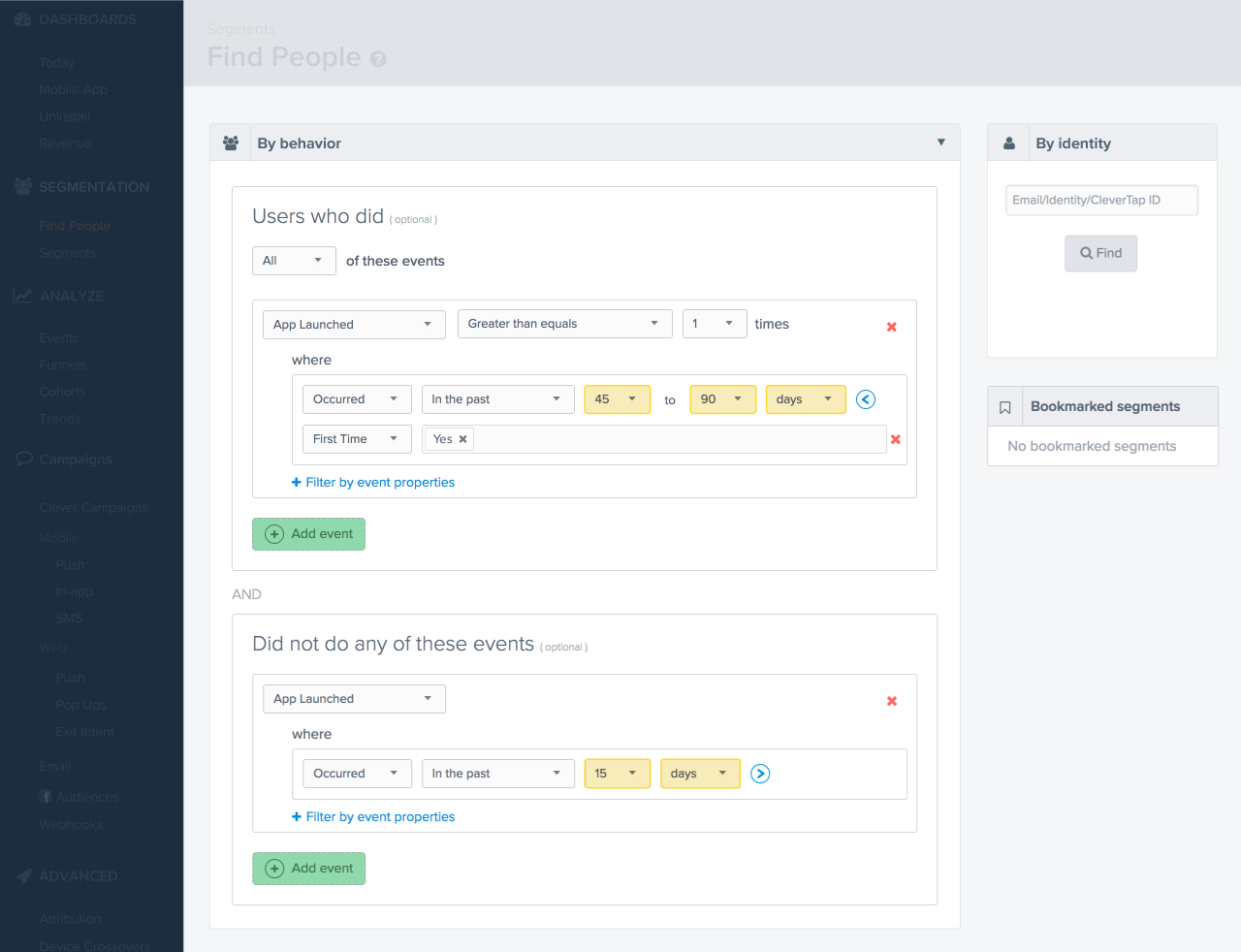
Or perhaps you want to isolate highly active users from 1 ½ months ago who you haven’t seen lately:
- Users who Launched the App for the first time between 45 and 90 days ago and HAVE Searched the Catalog 5+ times between 45 and 90 days ago but HAVE NOT Launched the App in the past 15 days

Day, Hour & Minute Granularity on Relative Time
We’ve extended the granularity of relative time analysis for segments from Day level as in the above examples to the Hour or even Minute level.
Hour and Minute-level granularity is great for such things as immediate, real-time analysis of a promotion you may be running at a live event or for geo-location use cases where it’s important to measure the time (in minutes) a user spends at a specific place.
- Show me all users who Ordered in the past 10 minutes.
- Show my users who Entered Location between 15 and 45 minutes ago
Time of Day, Day of Week or of Month Analysis
Sometimes you want to analyze specific times of the day when your users are active – for example users making lunchtime purchases. Or perhaps you need to know what day of the week or even what specific days of a month your users perform certain actions.
Each event now has a Time of Day, Day or Week or Day of Month filter:
Lunchtime Purchasing: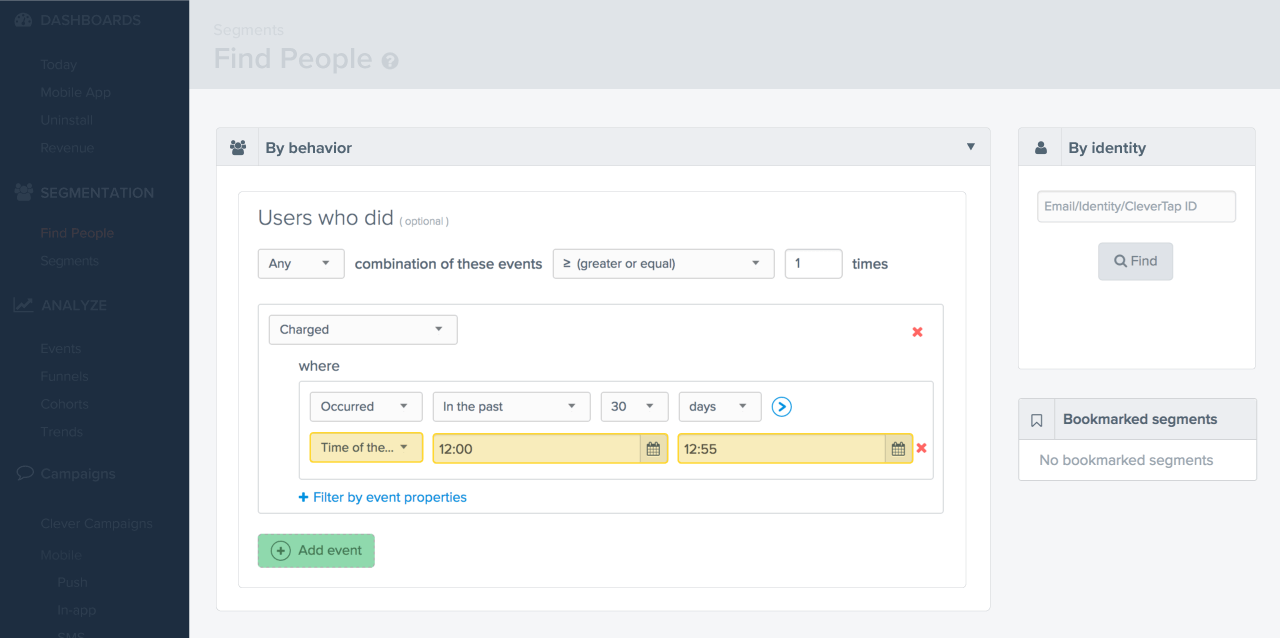
Active Users on Monday and Friday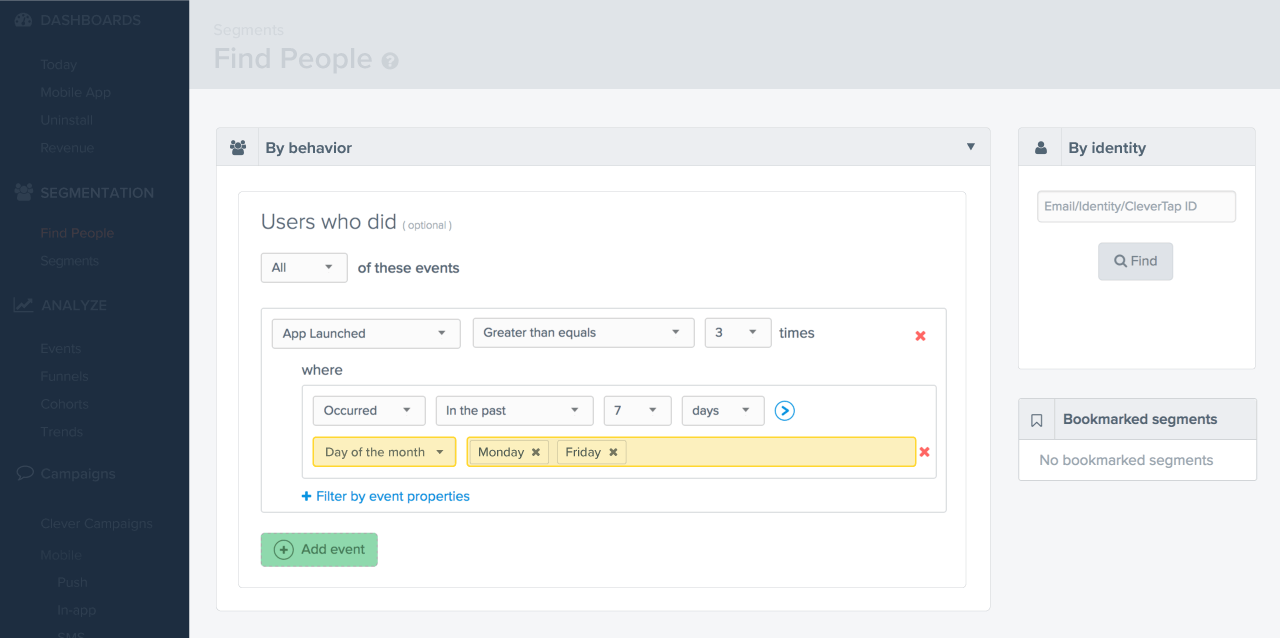
Active Users on the 10th, 20th and 30th days of the Month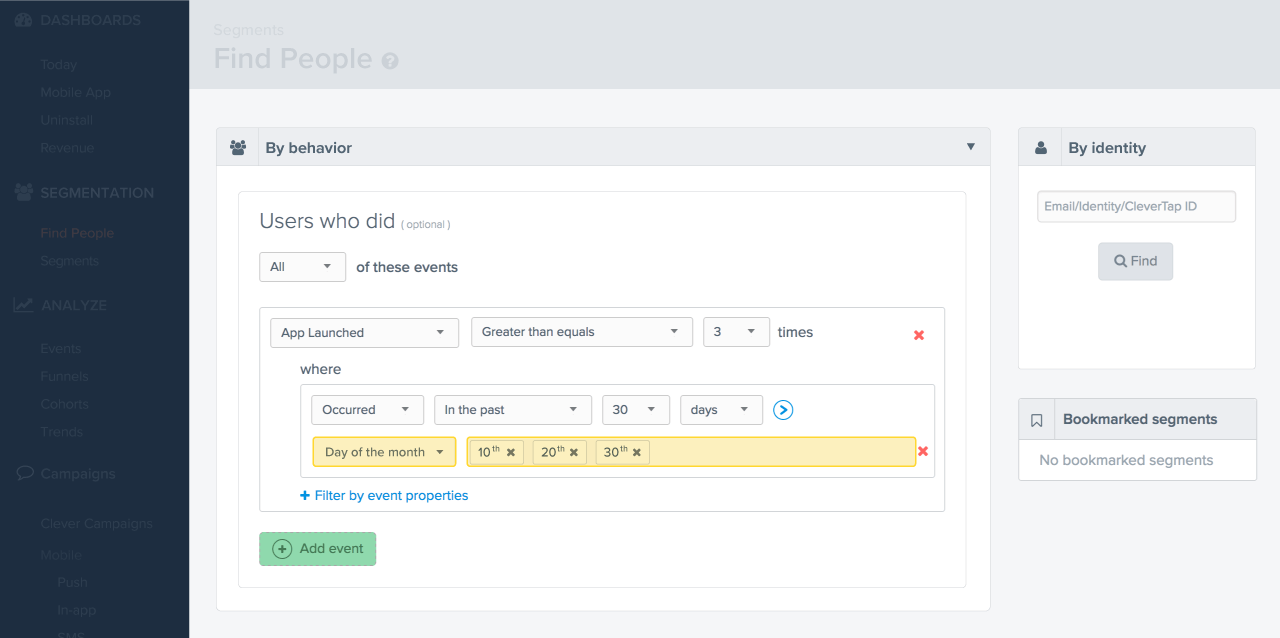
Using Dates and Times in Event Properties
In CleverTap any Event (an activity the user performs in your app that you choose to track) can have multiple properties. These properties can be dates that you can use for segmentation, analysis or as the basis for triggering a campaign.
Take for example an Event Ticketing app. A user may purchase a ticket for a concert that will happen the in future.
- Purchased Ticket (event)
- Band: Green Day (event property)
- Venue: Greek Amphitheater Berkeley (event property)
- Date: February 17, 2017 (event property)
Or in an eCommerce App a user may purchase an item with a future delivery date:
- Purchased Item (event)
- Item Name: Plantronics Headset (event property)
- Amount: $75 (event property)
- Delivery Date: January 18, 2017 (event property)
With our new relative date ranges you can segment users based on the Date Field in an event property. For example:
- Show me users who Purchased Ticket in the past 1 day where Delivery Date is in the next 5 days
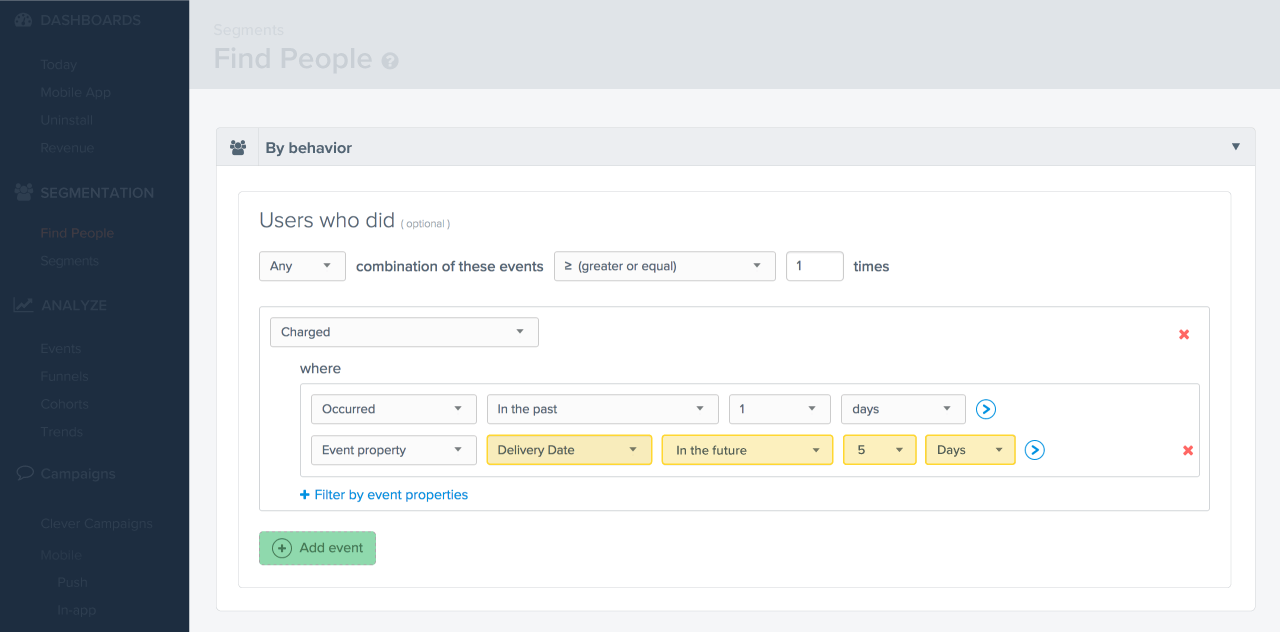
After you have isolated such users, you may decide to send them a marketing campaign. Users with a ticket to an upcoming event, for example, may qualify for a particular campaign designed to build excitement before the show.
When using Date-based Event Properties, you can segment your audience based on:
- Date Ranges
- Future Dates
- Past Dates
- Exact Date Matches
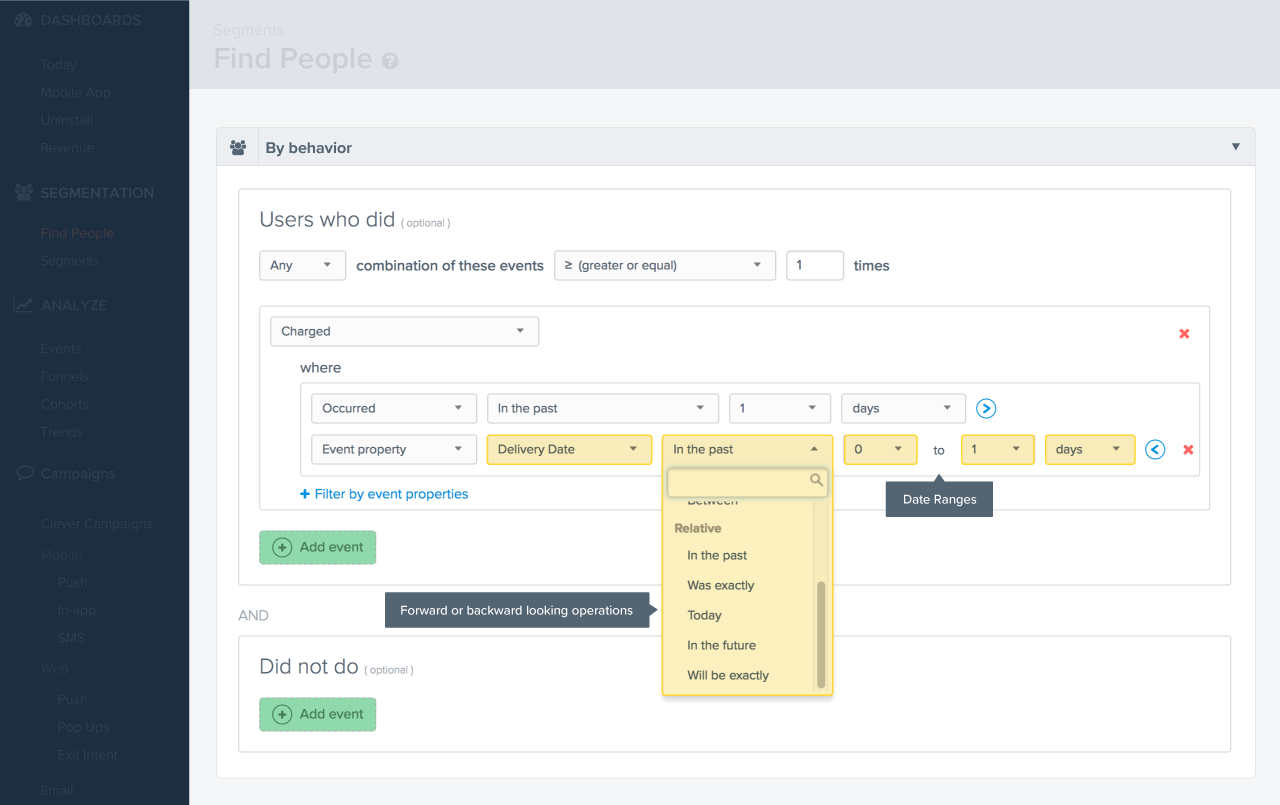
Using Dates and Times in User (Profile) Properties
User Properties is one of the most flexible and useful capabilities in CleverTap. A User Property is any property value you set to describe an attribute of the user. It persists on the Profile until its value is changed or updated and can be used to segment users for analysis and campaigns.
For example, in the Profile below a “Customer Type” User Property is set to “Gold” when the user has made her 10th purchase. 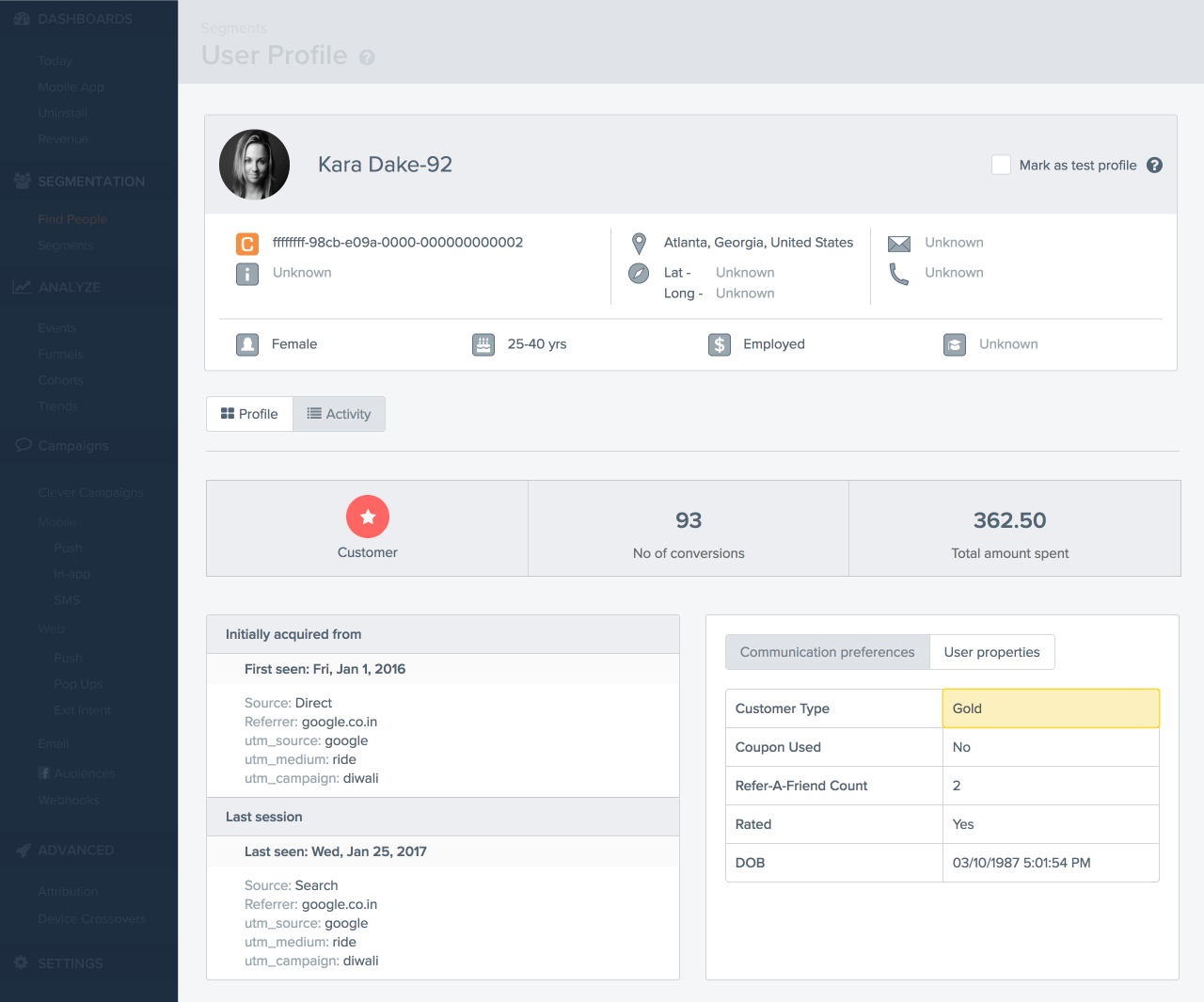
You can segment your audience based on this, or any User Property. The following segment will return all the “Gold” users that have launched the app at least 5 times in the past 7 days.
User Properties have always supported values that are Strings or Integers. Now we’ve added support for values that are Dates.
Say for example you want to capture each user’s’ birthday on their profile. Each day, you want to send out a Happy Birthday Campaign to all the users whose birthday is that day.
On the Profile, you’d set a User Property with the user’s birthday (DOB for date of birth below).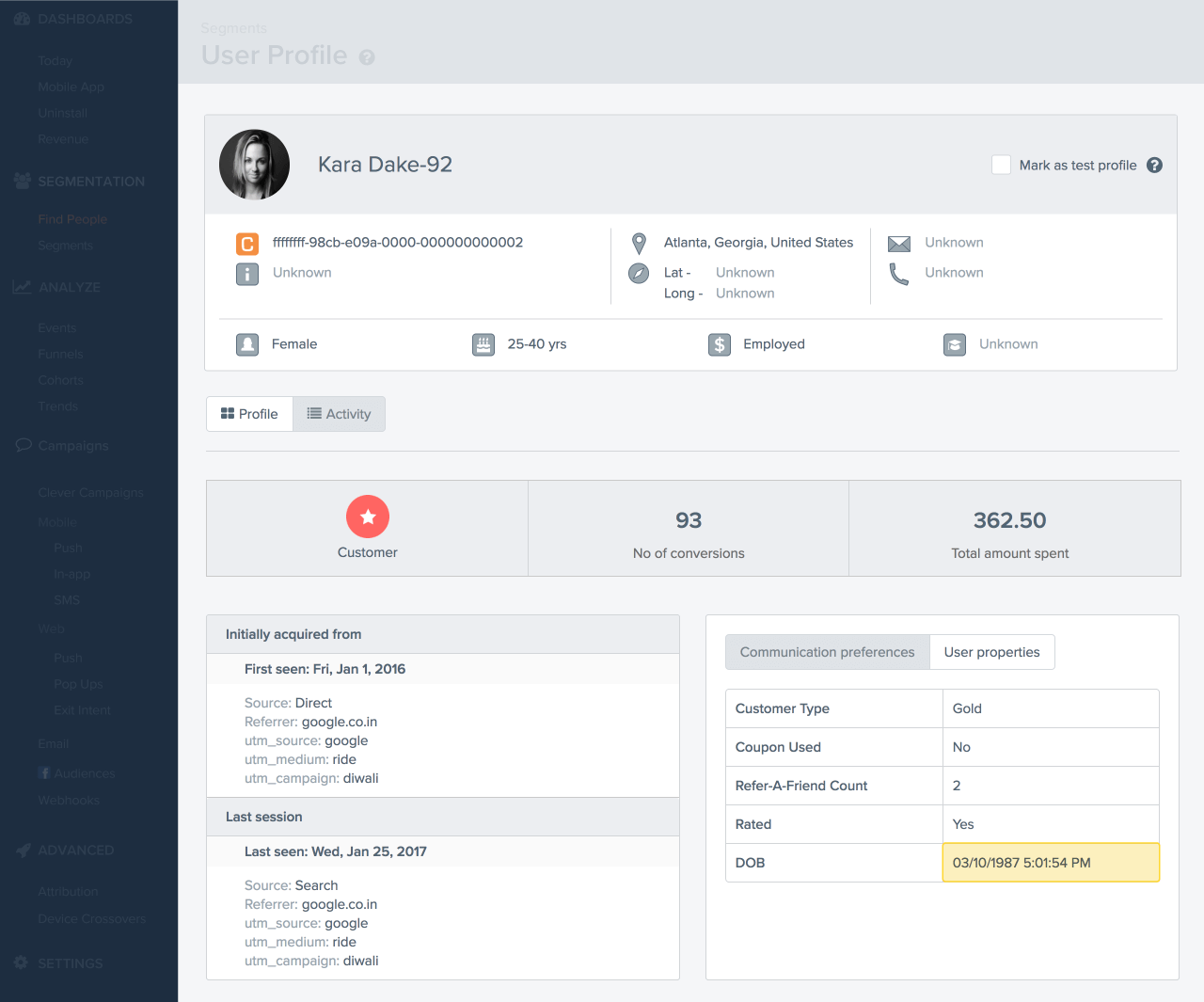
You can use this field to segment your audience using Date Operators such as “in the past” or “today.” The example below returns all users who had a birthday in the past 7 days.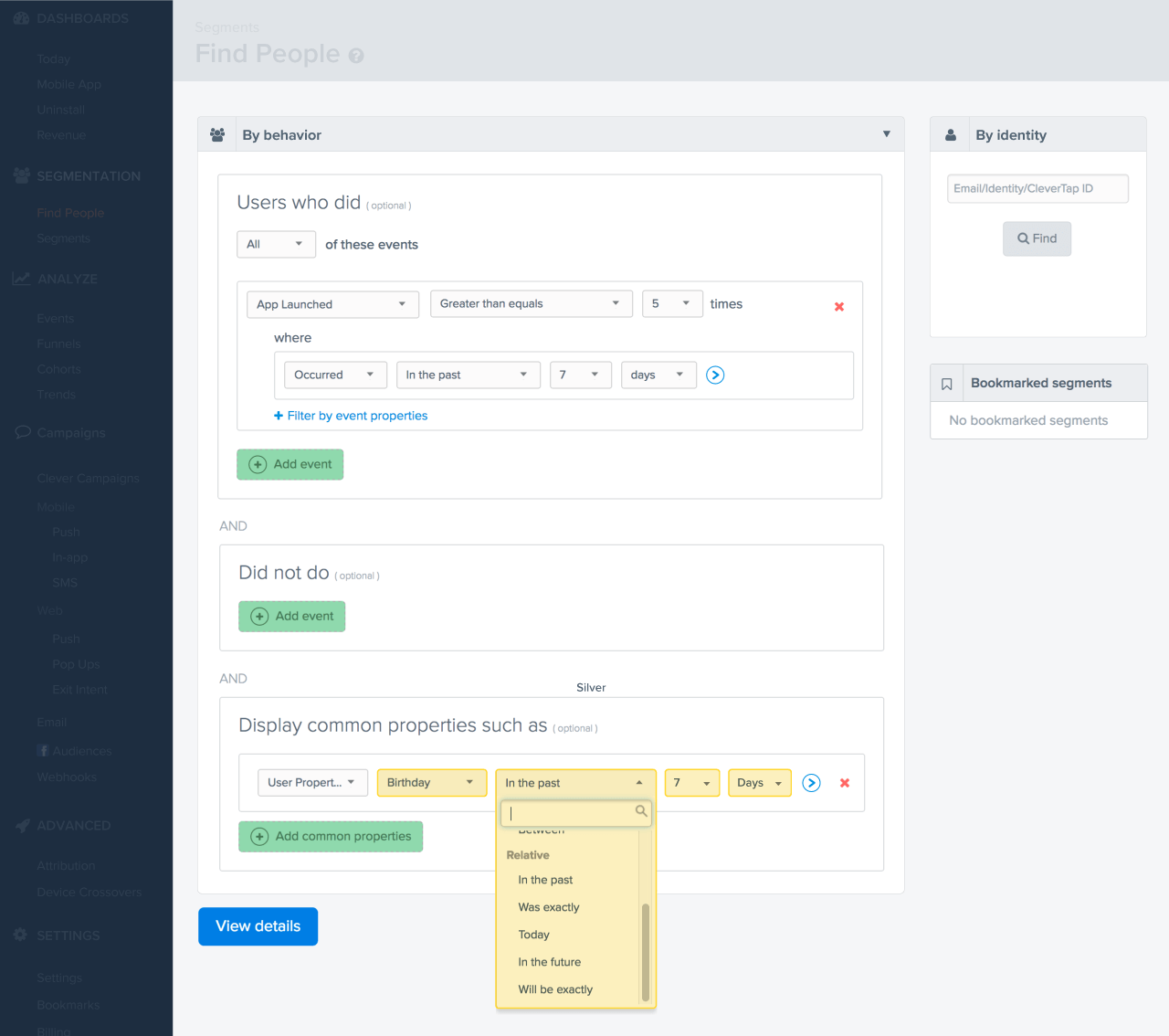
Now you can set up a Weekly Recurring Campaign to send an email each Sunday at 1:00pm with a Happy Birthday message to all users had a birthday in the past 7 days. The campaign looks like this: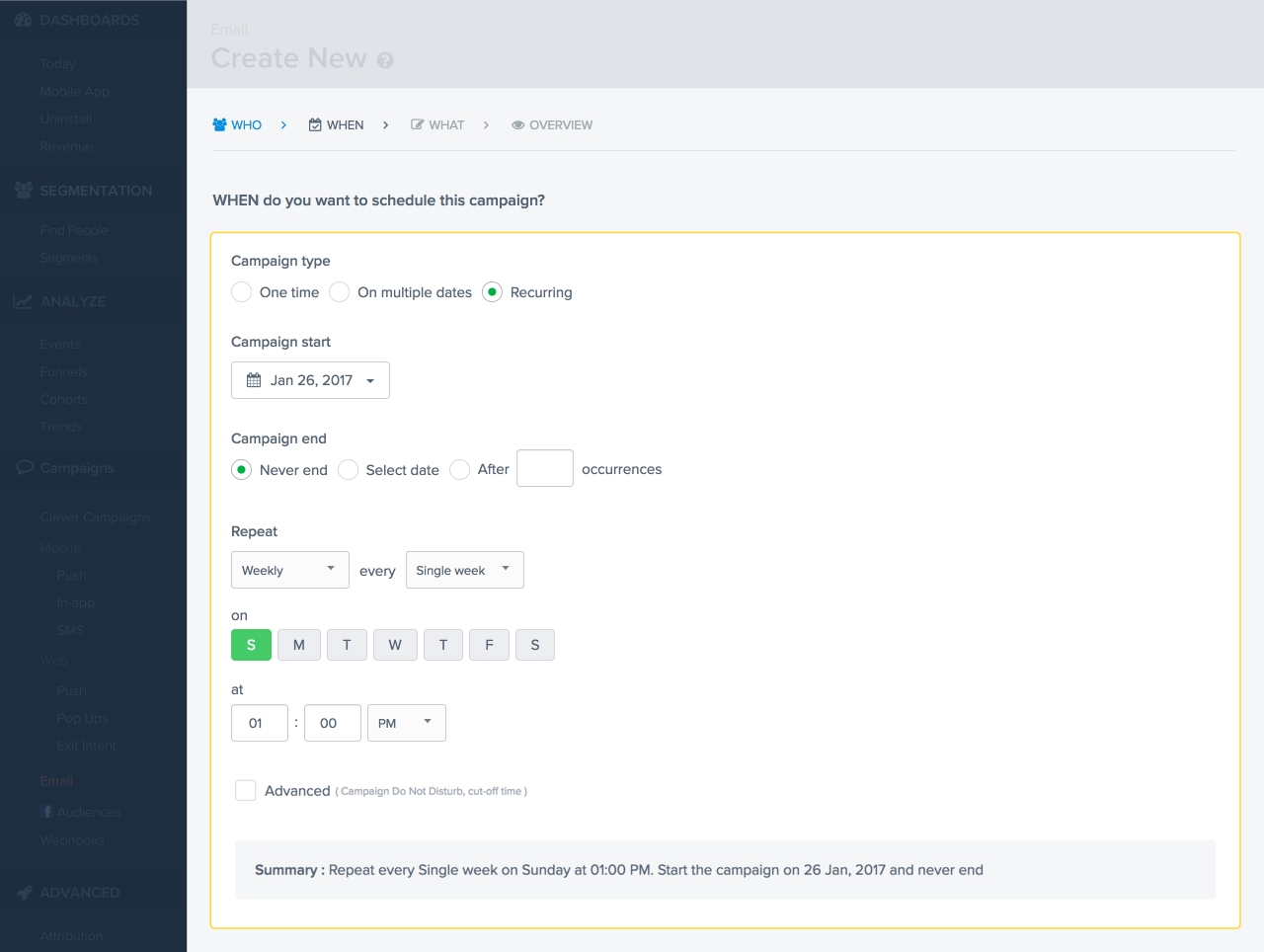
Make your apps smarter
Shivkumar M 
Head Product Launches, Adoption, & Evangelism.Expert in cross channel marketing strategies & platforms.
Free Customer Engagement Guides
Join our newsletter for actionable tips and proven strategies to grow your business and engage your customers.