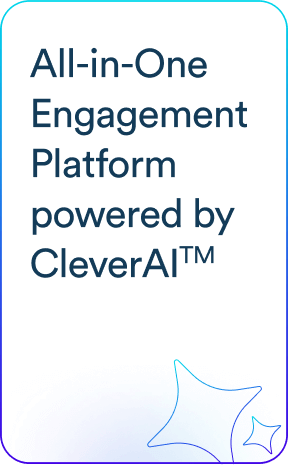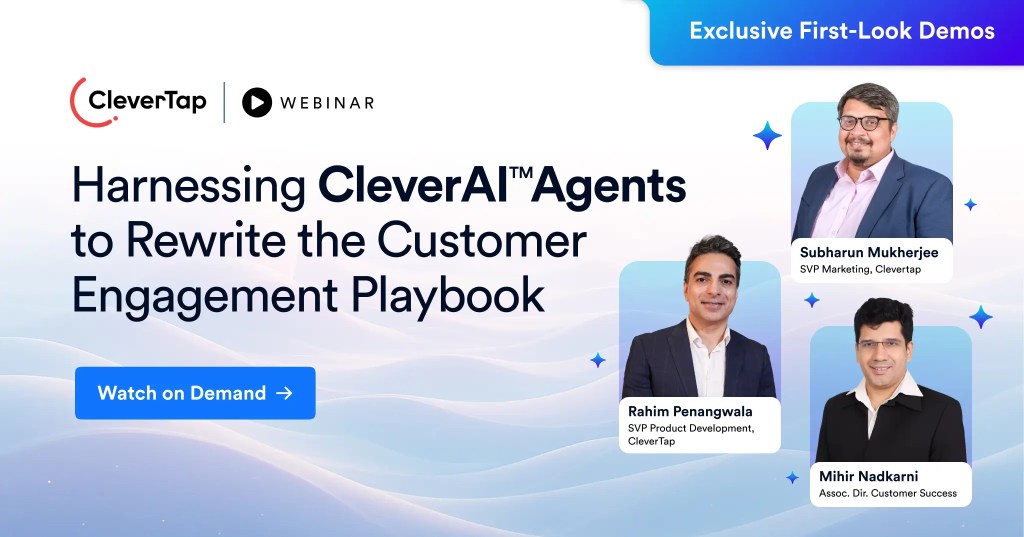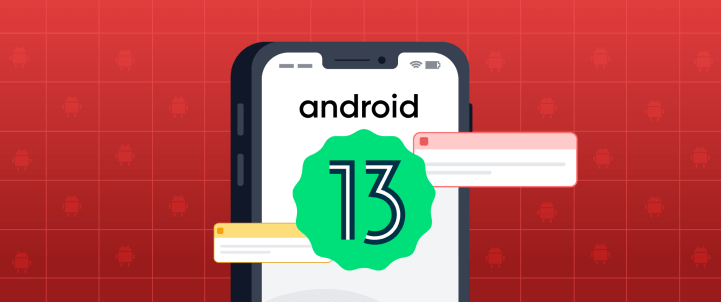Google’s Android 13 OS has rolled out to Pixel devices starting Aug 15, 2022 . This is about a month earlier than the usual timeline for the latest Android update coming to end users, but it is a welcome change. Later this year, Android 13 will also roll out to more of your favorite devices from Samsung Galaxy, Asus, HMD (Nokia phones), iQOO, Motorola, OnePlus, Oppo, Realme, Sharp, Sony, Tecno, Vivo, Xiaomi and more.
While that means many changes, the most important one for CleverTap customers is how the new OS is set to revolutionize the way push notification opt-ins behave on Android devices. Up until Android 13, app developers could seamlessly send push notifications to their users — unlike Apple iOS where user permissions are necessary for push notifications.
Apps could post notifications soon after an application launched. Users had the option to disable notifications from settings, but by default, notifications were enabled. This offered marketers the added advantage of sending push notifications to Android apps frequently.
That’s going to change with Android 13!
Going forward, apps targeting Android 13 and upward will need to request permission from the user before posting notifications. This may sound daunting at the onset but it’s good for your brand and engagement in the long run. The changes aim to give customers more control over notifications and improve the overall push messaging experience on Android. And anything that improves the user experience is always welcome!
Here’s what to expect and how to prepare for these upcoming changes.
A Better User Experience With Android 13
Android 13 will empower users to choose to receive notifications. This in turn enhances the overall user experience, as sending push notifications without a user’s explicit consent is impersonal and can be construed as annoying. By getting users to opt-in, you can gauge what marketing content they would like to receive and engage with them more effectively.
What this means is that Android users can choose one of these three options when prompted: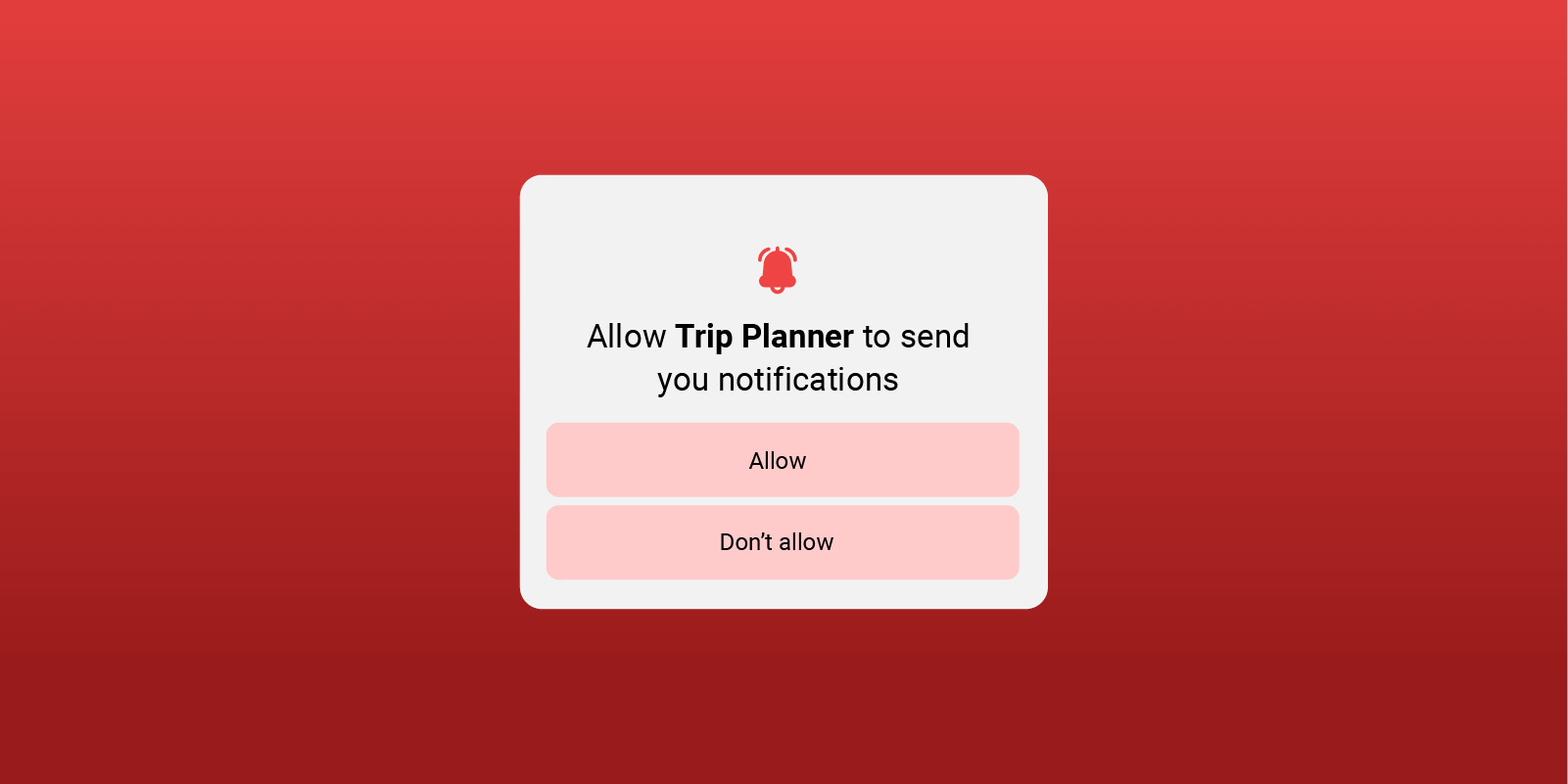
Select ‘Allow’
This means the user agrees to receive all notifications. All notification channels are allowed in such a case. As a marketer, you can reach these users via push notifications.
Select ‘Don’t Allow’
If the user selects this option, the app cannot send notifications. As a marketer, you cannot reach out to these users via push because all notification channels are blocked in this case. This is similar to when the user manually turns off all notifications for your app in the system settings.
Ignore the Dialog
If the user swipes away from the dialog — selecting neither ‘Allow’ nor ‘Don’t allow’ — the state of the notification permission does not change. If the user is on Android 12 and lower and has not explicitly disabled receiving notifications, then they are eligible for a temporary grant. The users can always go to settings and enable notifications for an app if they want to receive notifications at a later period.
Two Probable Scenarios
It is essential that during this update, your users have a seamless experience. So, the below scenarios need to be kept in mind.
Effects on Updates to Existing Apps
The system automatically pre-grants the new notification permission temporarily to all eligible apps when the user upgrades their device to Android 13 (unless intentionally disabled by the user). This minimizes disruptions associated with the new notification permission.
These users will continue to receive your notifications without having to opt in. This is also the case if the user switches from one Android 12 phone to another Android 13 phone and the app is restored using the ‘backup and restore’ feature.
However post launch, for the first time, the temporary grant is disabled and apps will have to ask for opt-in permission. After the prompt is displayed for the first time, apps targeting Android 12 cannot ask for permission again. So it is important to upgrade your app to target Android 13 and above as soon as possible for you to gain better control over the opt-ins.
Effects on Newly-installed Apps
If a user installs your app on a device that runs Android 13, your app’s notifications are off by default. Your app must wait to send notifications until after you request the new permission and the user grants that permission to your app.
The time at which the permissions dialog appears is based on your app’s target SDK version:
- If your app targets Android 13 or higher, your app has complete control over when the permission dialog is displayed. Use this opportunity to educate your users on why the app needs this permission and the value they will get from your push notifications.Android has given apps complete control over where and when the dialog box can be displayed. That means it doesn’t have to be necessarily triggered on the first app open. Instead, it can be done any time during the customer journey. But since the prompt cannot be triggered again once the customer clicks ‘Don’t Allow,’ it’s even more important for you to identify the high-intent moments to display this prompt.
- If your app targets Android 12 or lower, the system shows the permission dialog the first time your app starts an activity after you create a notification channel or when your app starts an activity and then creates its first notification channel. This is usually on app startup.
Best Practices to Get Your Android 13 Opt-in Strategy Right
Here are some quick tips on how to use the notification permissions to maximize opt-ins:
1. Update Your App’s Target SDK Version
To give your app more flexibility over when the permission dialog appears, update your app’s target SDK version so that it targets Android 13.
2. Wait to Show Notification Permission Prompt
Don’t show the prompt immediately upon app install. It’s a good idea to show users the prompt once they browse and get a feel for what the app has to offer. It’s important for them to familiarize themselves with the app before you ask them to subscribe to your notifications.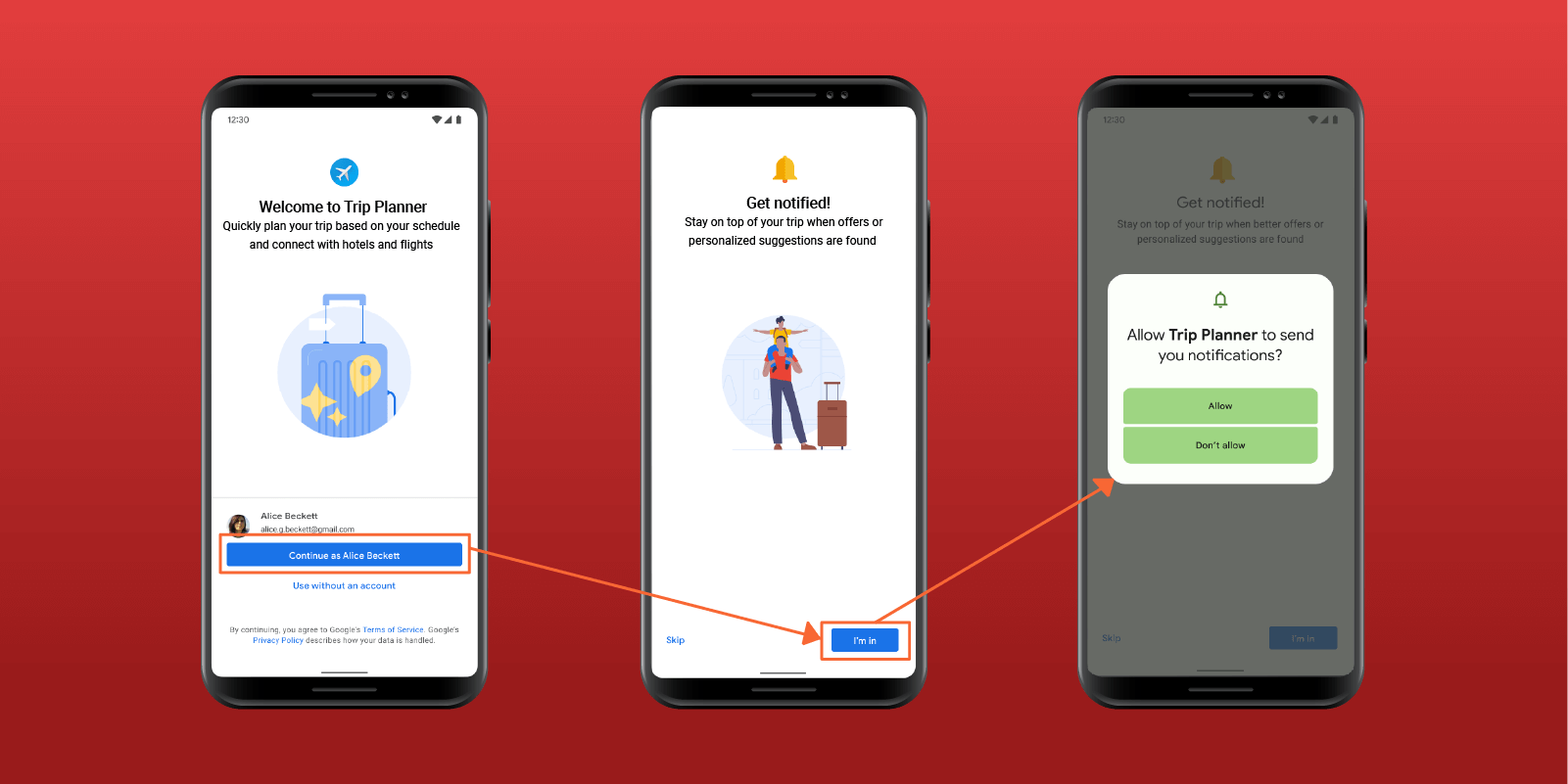
3. Use Push Notifications Contextually
When you request notification permissions within your app, do so in the correct context, so it’s explicitly clear what the notifications are used for and why the user should opt in. Using CleverTap in-app messages, you can craft “soft-asks” or pre-permissions for opt-ins that will give customers the necessary context. This way users are most likely to grant the notification permission to your app.
4. Use the Permission Responsibly
After you receive user approval to send them notifications, remember to use it responsibly. Users will notice when you’re sending too many notifications or when your messaging is irrelevant to their needs. Keep in mind that they can revoke this permission at any time.
5. Track Your Opt-in Rates
With Android 13, it’s important to start tracking your push notification opt-in rate. This way, you can experiment with the way you have been asking users to subscribe and strategize accordingly to increase opt-ins in the long run.
6. Keep Opted-in Users Happy
Once users have opted in, it’s important to give them a personalized and rich user experience! Make sure to adhere to push notification character limits to ensure your messages are never truncated.
Global Adoption of Android 12 is Low
Although this is a big change, we want to point out that as per the latest Statcounter GlobalStats data, the worldwide adoption of Android 12 is still quite low at around 20.9%, even a year after its release.
As of July 2022, Canada had the highest market share of Android 12 at 50.5% followed by the US at 46.2% and Australia at 42.1%, while India is at 14.9%.
It will probably take a couple of years for users to migrate to the new Android 13 OS. That means there is time to prepare for this change and make the most of it!
We’re committed to helping you navigate this change and CleverTap SDKs are being upgraded with new features to support Android 13. We will continue to share more about Android 13 and the strategies you can create to increase opt-in rates. So do subscribe to our blog for more!
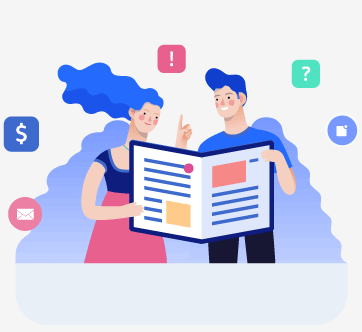
Harsh Shah 
Harsh Shah is a technology enthusiast and Product Manager at CleverTap, specialising in mobile marketing trends, data privacy, and customer engagement strategies.
Free Customer Engagement Guides
Join our newsletter for actionable tips and proven strategies to grow your business and engage your customers.