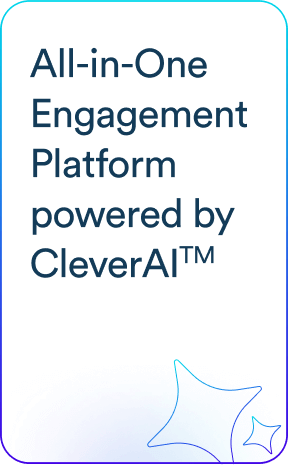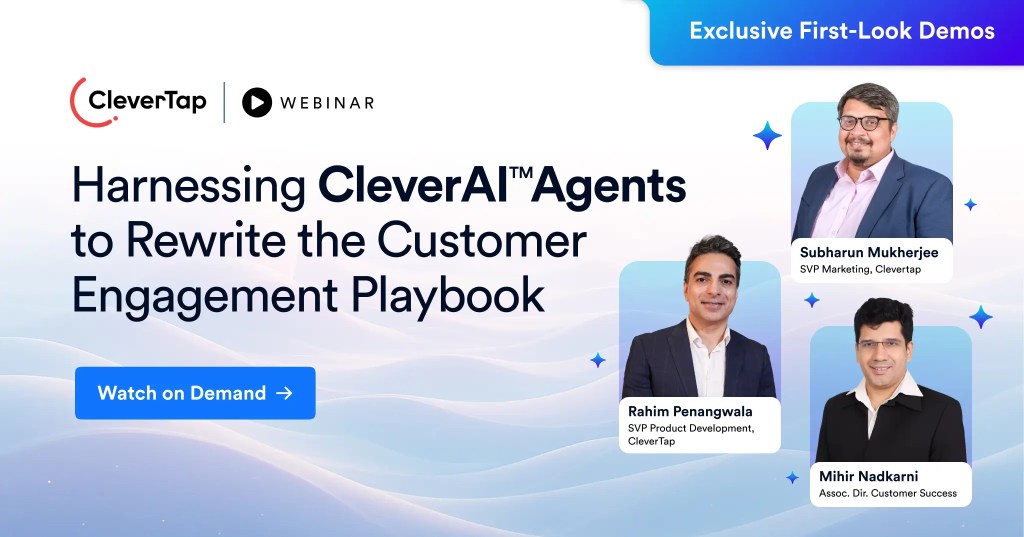Have you noticed a notification bar with an icon that is just a solid white square? Or are you having trouble rendering your Logo correctly on the Android notification bar post Lollipop release?![]()
First let’s understand the Android documentation which is as follows – “Update or remove assets that involve color. The system ignores all non-alpha channels in action icons and in the main notification icon. You should assume that these icons will be alpha-only. The system draws notification icons in white and action icons in dark gray.”
Now this is easy to miss and I have seen many apps that are live in the app store with thousands of users who haven’t followed the mentioned guidelines.
So let me explain in detail how you can convert your notification icon to an Android friendly one with a few clicks.
In your favourite image editor open up your icon file. Convert all parts of the image that you don’t want to show to transparent pixels. All colors and non transparent pixels are displayed in white. Let us go through an example.
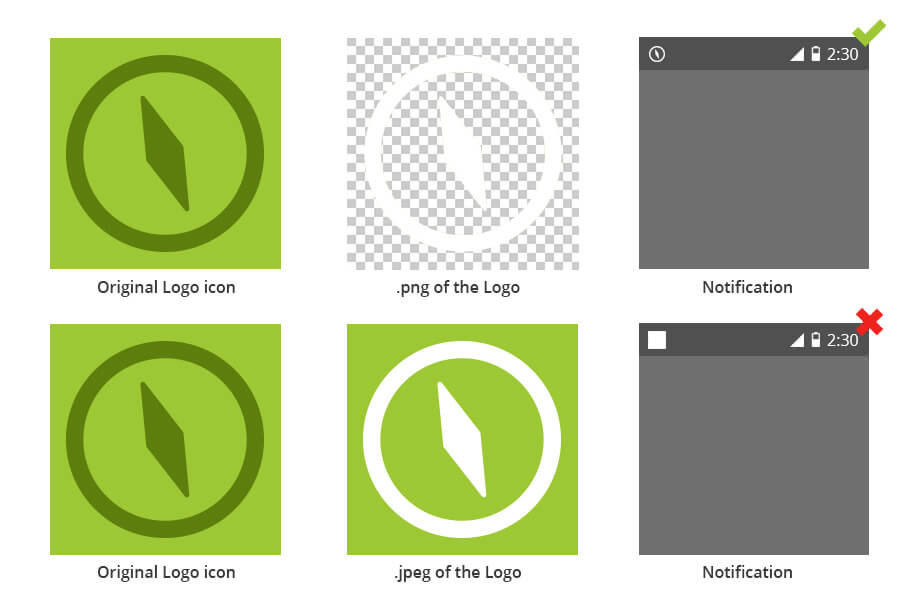
Make sure your file is of the PNG file format with a transparent background. Following these steps will ensure that your logo shows up as expected in Android 5 and above.
Mrinal Parekh 
Leads Product Marketing & Analyst Relations.Expert in cross-channel marketing strategies & platforms.
Free Customer Engagement Guides
Join our newsletter for actionable tips and proven strategies to grow your business and engage your customers.