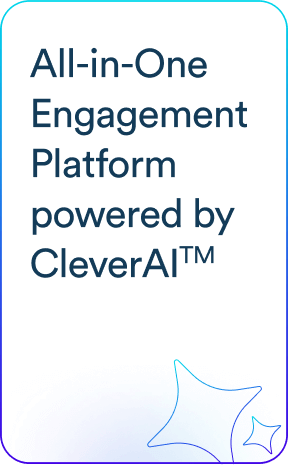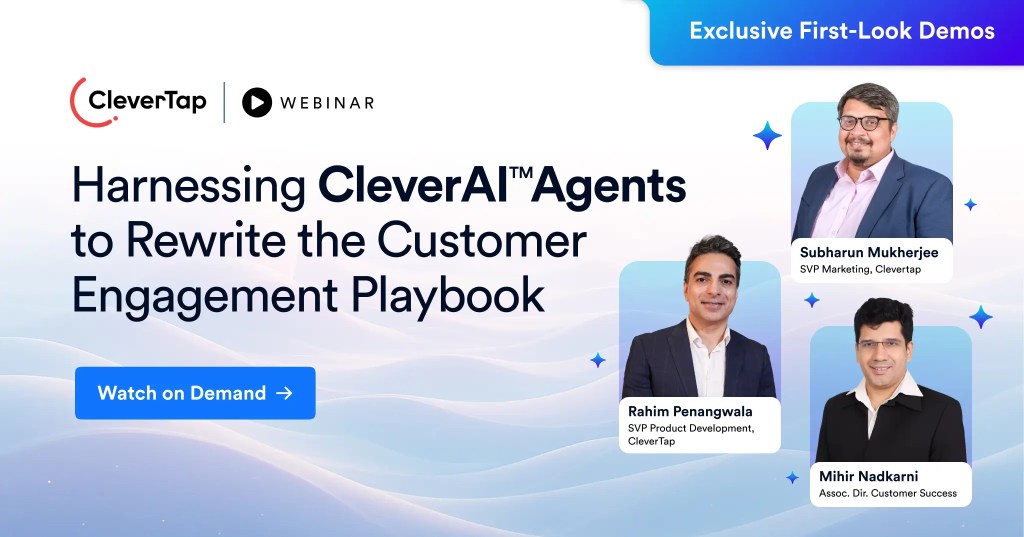Facebook Advertising can get expensive. However, it is considered one of the most effective ways for mobile app developers and marketers to drive downloads of their apps. How can you increase Facebook conversions and reduce costs through retargeting?
CleverTap offers a variety of mobile analytics and engagement solutions for startups to leading enterprises. Given you have an attribution provider (AppsFlyer, here are our CleverTap docs for this) integrated with CleverTap, it’s straightforward to see how your Facebook campaigns are performing via our CleverTap platform.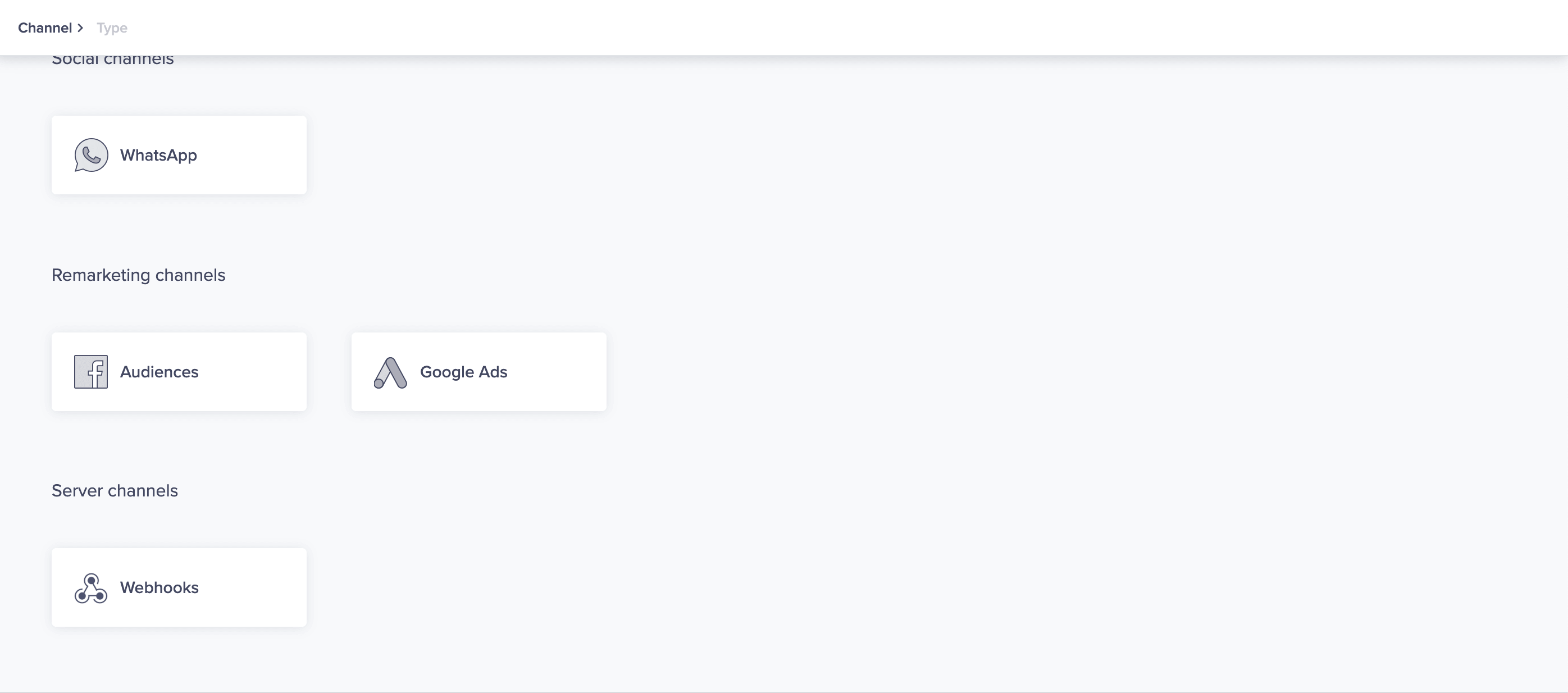
Via the Attribution dashboard
Upon going to the “Attribution” dashboard, you will see “Facebook” as one of your campaign sources. In this row are numbers indicating the users acquired, “Stayed” events (engaged visits), conversion events, total revenue made, as well as revenue made per acquired user via your Facebook campaigns for the selected time period on your app/website.
You can also see how individual Facebook campaigns perform by selecting the “Facebook” campaigns view on the Attribution dashboard (“Source” = “Facebook”)
Via User Actions
For each user event you record on the CleverTap dashboard, you can see how many instances of it were due to a Facebook campaign using the “UTM source” filter. Upon clicking “View Details,” you will see all stats associated with such instances of this event.
Retargeting
Retargeting website or app visitors is a simple concept: When someone visits a page with your custom audience code (i.e., an offsite pixel), they’re added to your custom audience list in your Facebook Ads Manager.
A great way to re-engage users is to reach those users via Facebook ads using Facebook Custom Audiences. With Facebook Custom Audiences you can send Facebook Ad campaigns directly to user segments you define in CleverTap.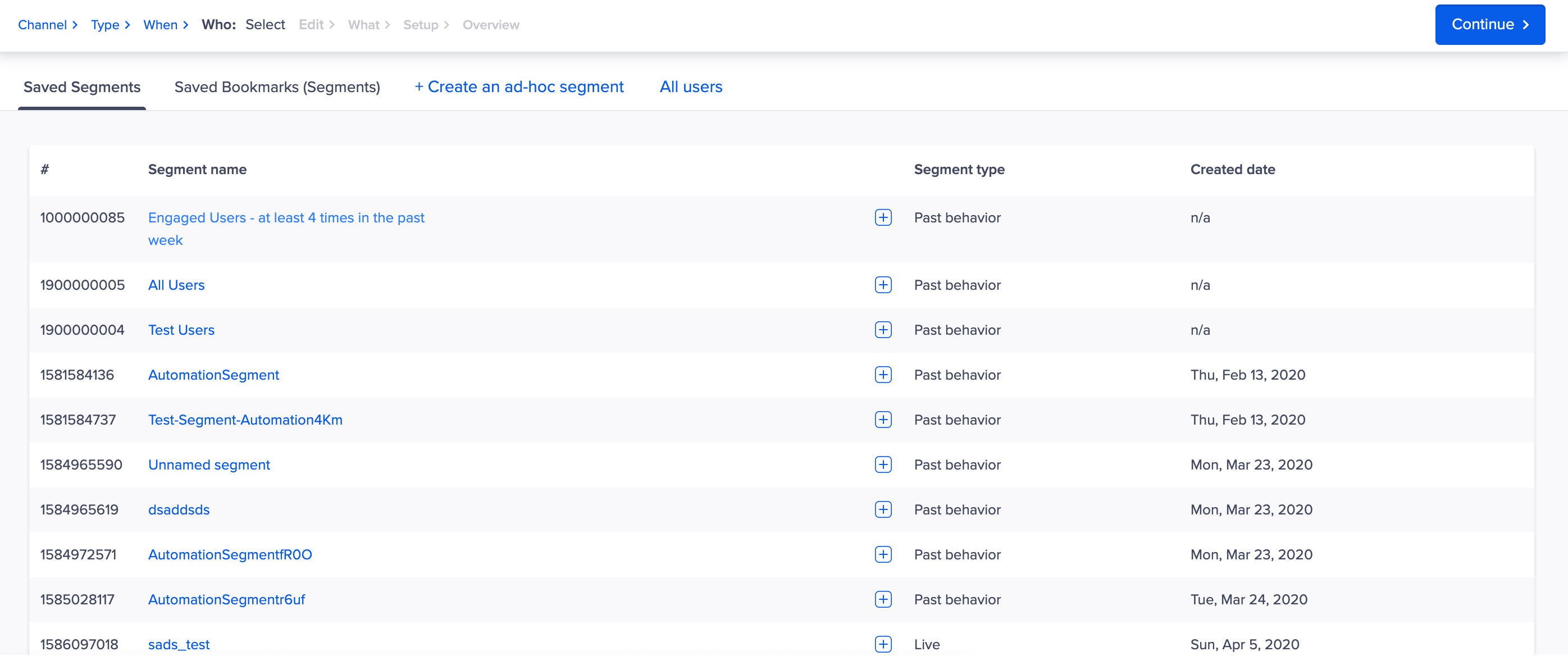
Simply create a user segment and define which Facebook Adset you’d like to associate. There is no special integration required to support Facebook Custom Audiences. Find out more here.
Sign up for a free demo account and learn how we can reduce costs and increase retention for your Facebook Advertising campaigns.
Read More
- CleverTap User Docs: Facebook Audiences
- CleverTap User Docs: Facebook Audience Network
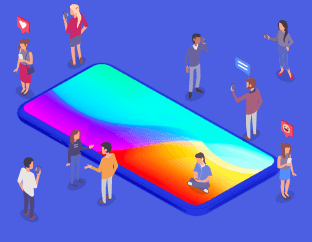
See how today’s top brands use CleverTap to drive long-term growth and retention
Shivkumar M 
Head Product Launches, Adoption, & Evangelism.Expert in cross channel marketing strategies & platforms.
Free Customer Engagement Guides
Join our newsletter for actionable tips and proven strategies to grow your business and engage your customers.