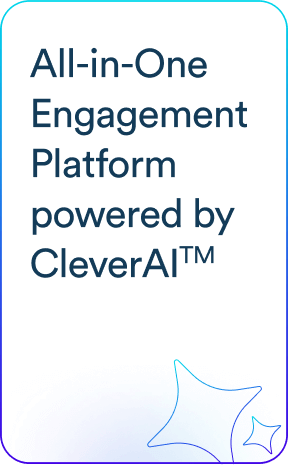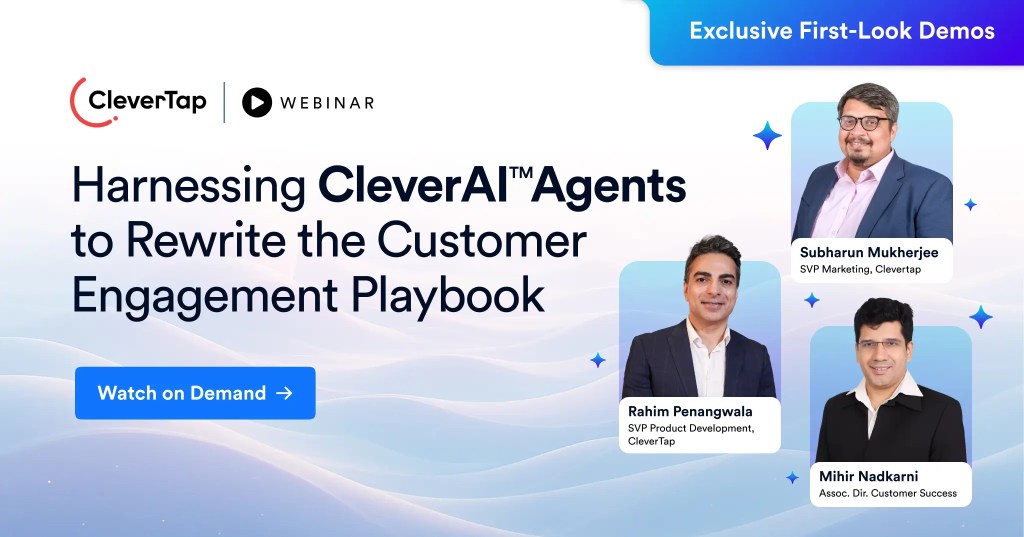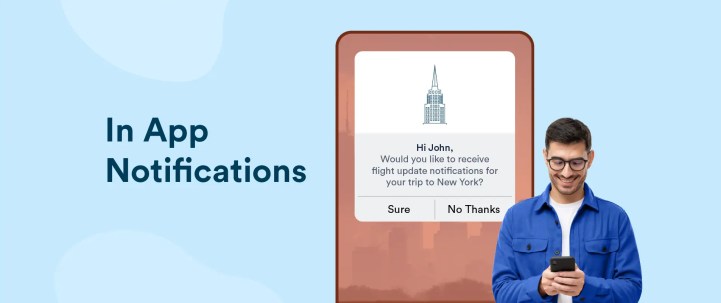In-app notifications are a powerful channel for keeping users engaged with your app and improving conversions. This blog provides a detailed overview of in-app notifications, their types, how they work, best practices, and more.
What Are In-App Notifications?
In-app notifications are messages that appear on your app interface as full-screen or non-full-screen pop-ups while a user is on the app. They are a highly effective marketing channel that marketers use to communicate the latest updates, request app ratings, offer special discounts, or engage users with relevant information in a timely manner.
An effective strategy for in-app notifications can help you:
- Deliver a better app experience and improve engagement.
- Guide users to take intended actions, such as exploring the app’s new features, asking them to participate in a survey, and more.
- Improve user retention rate and reduce churn.
- Improve conversion rates.
To ensure the relevance and effectiveness of in-app notifications, you can personalize them based on customer needs, preferences, and behaviors and use trigger logic to nudge users to take the desired action.
How Do In-App Notifications Work?
Generally, in-app notifications are built on the trigger action model. You set up a trigger action, and when the condition or requirement is met, a notification is auto-rendered on the app interface. Trigger action could be:
- App open: When a user opens the app.
- Session duration: When a user spends a certain amount of time on the app.
- Duration since last in-app: When a certain amount of time has passed since the last in-app notification was displayed.
- Custom triggers: These get activated when users take specific actions, such as when a user reaches a certain level on a gaming app.
The notifications are designed to send the right message to users at the right time to move them along their journey on the app. This includes assisting them by offering help in navigating the app, guiding them to take a specific action, or engaging them with relevant information.
For example, e-commerce companies can use in-app notifications to drive purchases by offering special discounts, informing users about a lightning deal on a product they have visited recently, and so on.

Likewise, banking firms can use in-app notifications to promote their offerings, like home loans and credit cards, provide relevant information, and so on.

Types of In-App Notifications
In-app notifications can be designed in multiple ways. Here are some of the most common types of in-app notifications:
1. Announcement or Notification Bars
They generally appear on the top or bottom of the app screen as a banner and are used to notify people about special discounts, product updates, and more.
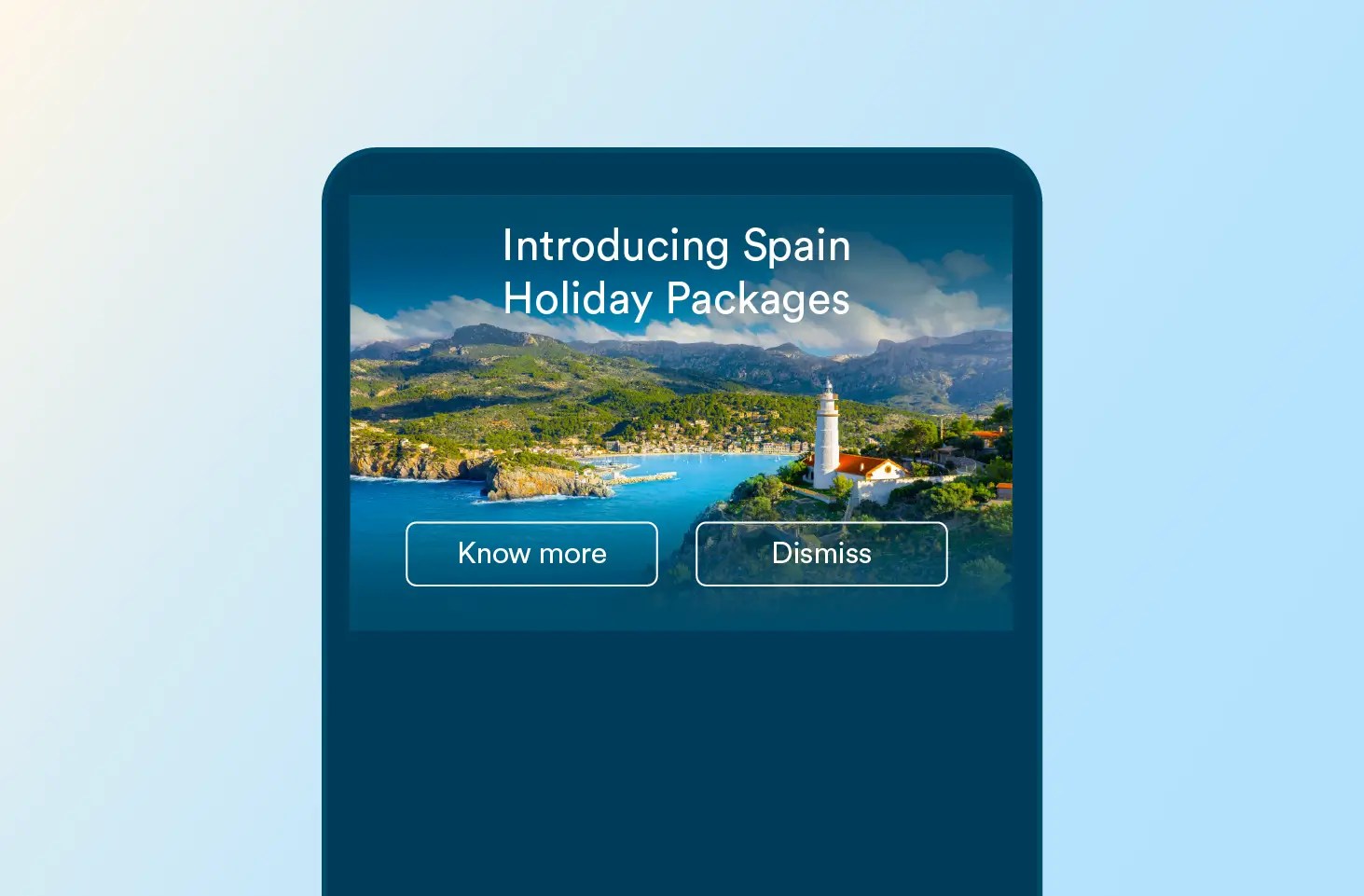
2. Modals
They are large pop-ups that appear on the app screen when the user opens the app or a particular page. They effectively capture users’ attention and are generally used to make important announcements, nudge users toward completing a purchase, and more.
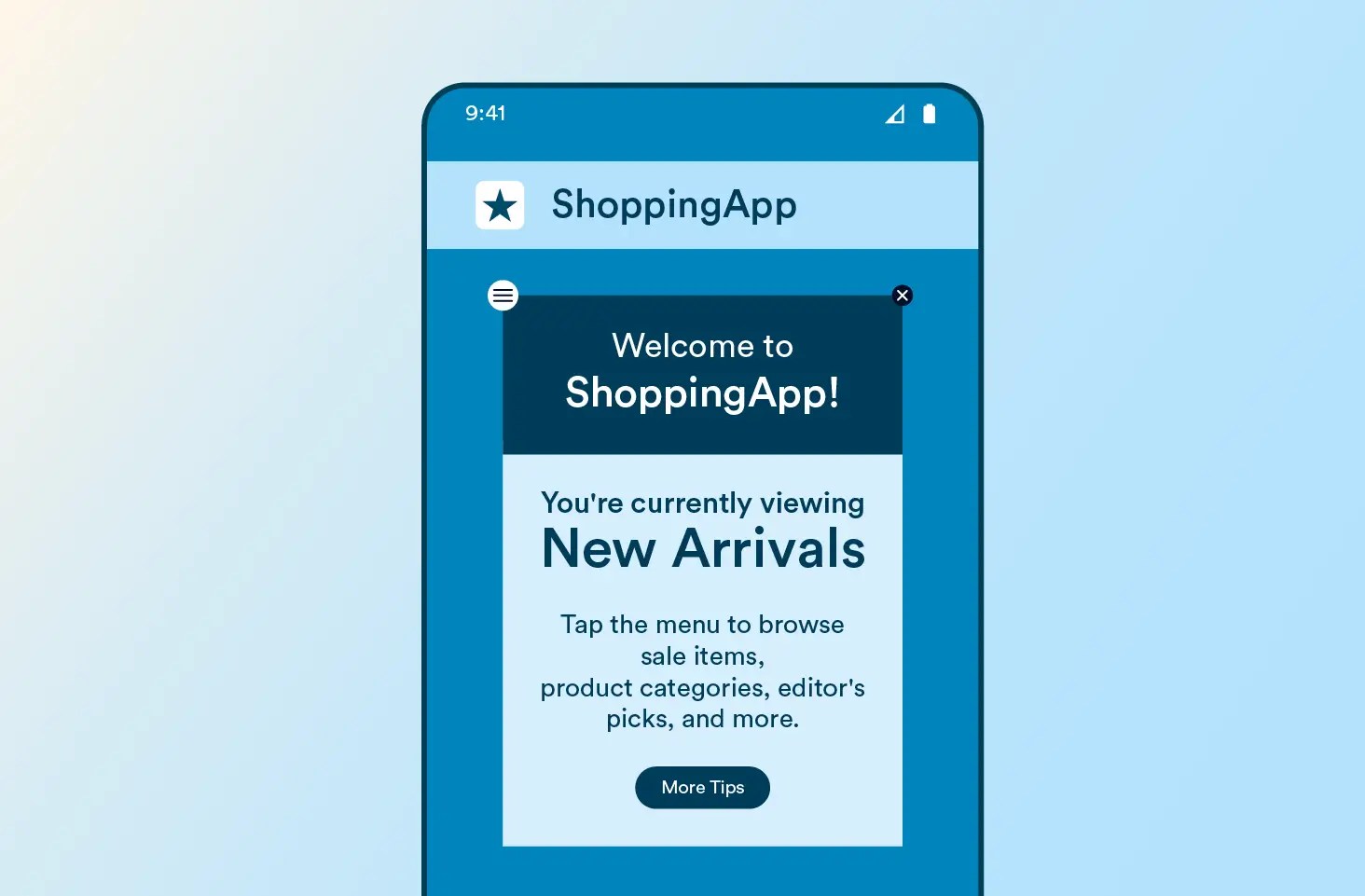
3. Tooltips
These are small pop-ups or overlays that offer contextual information to the user, such as explaining new app features or services. They are highly effective for simplifying user onboarding and are also used to explain app navigation when the UI/UX of the app is updated.
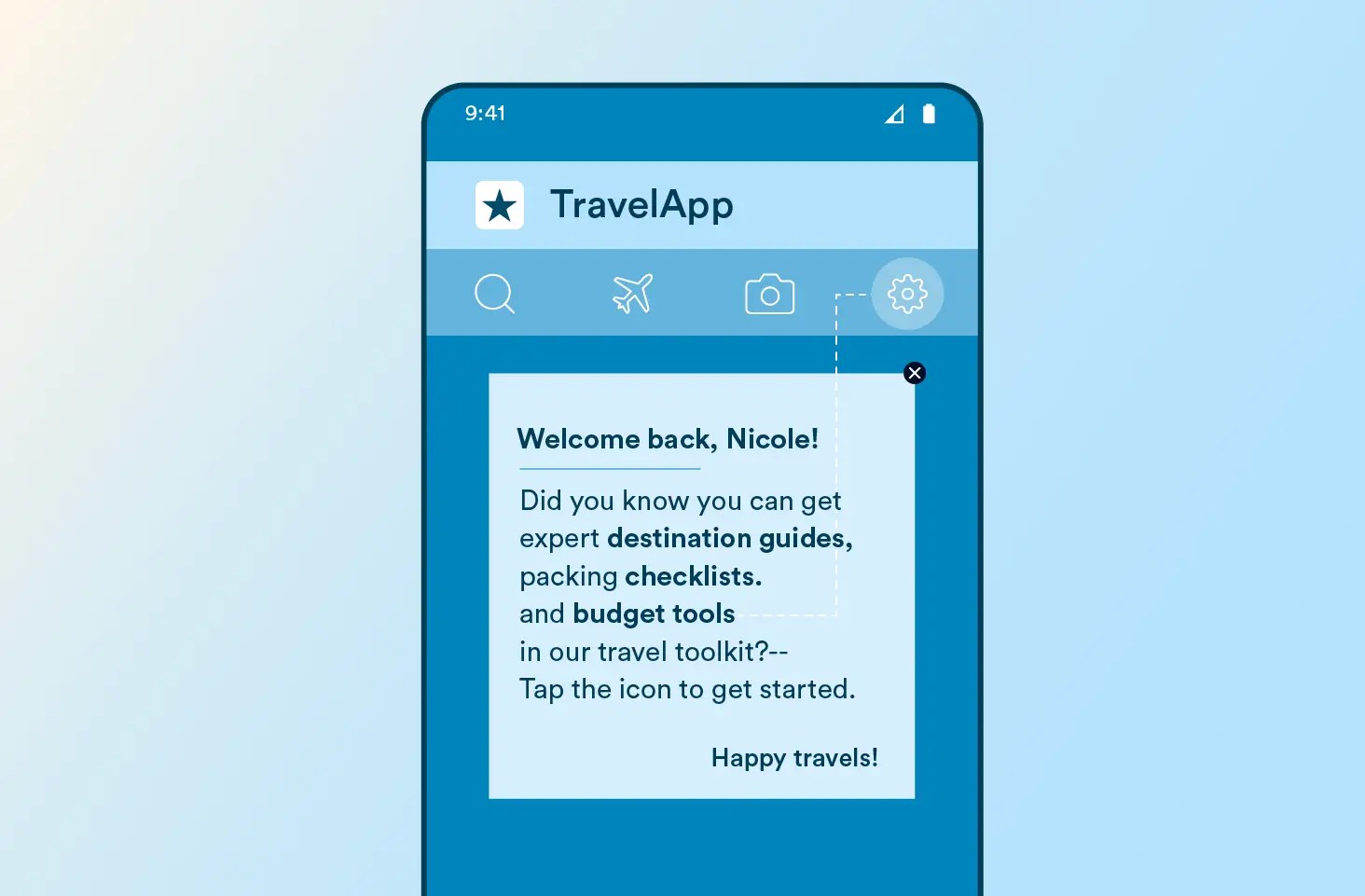
4. Slideouts
These are small pop-ups that generally appear on the bottom right of the app interface. Slideouts can be used for multiple purposes, such as communicating changes in the terms of service or use, inviting to webinars or events, offering to participate in beta tests, and so on, without disrupting a user’s experience on the app.
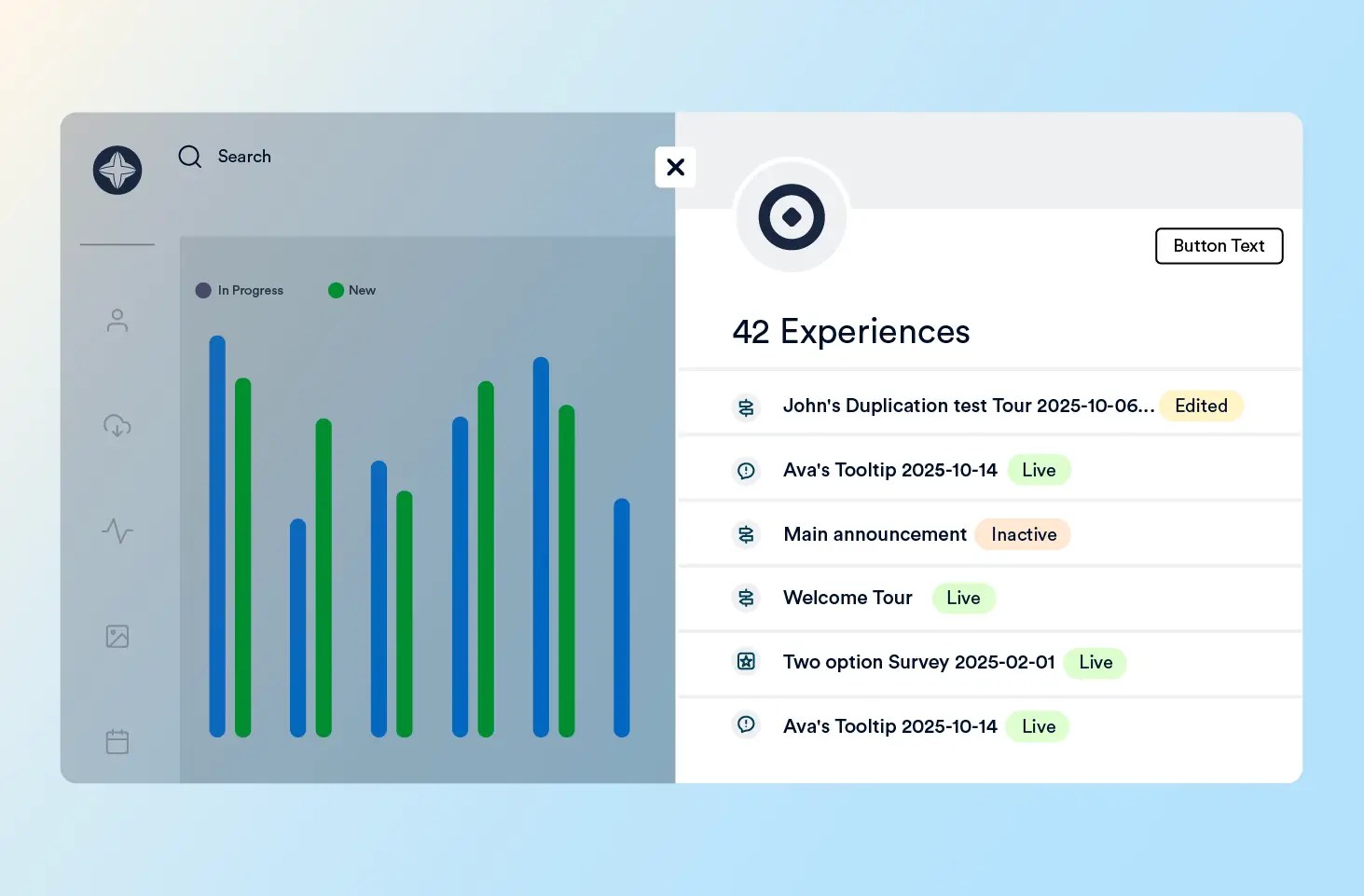
5. Hotspots
Hotspots are a type of in-app notification that is displayed using a beacon or flashing tiny circles that are easy to spot. They are typically used to provide additional information to the user, such as explaining a particular feature or app element, and are great for simplifying onboarding flows.
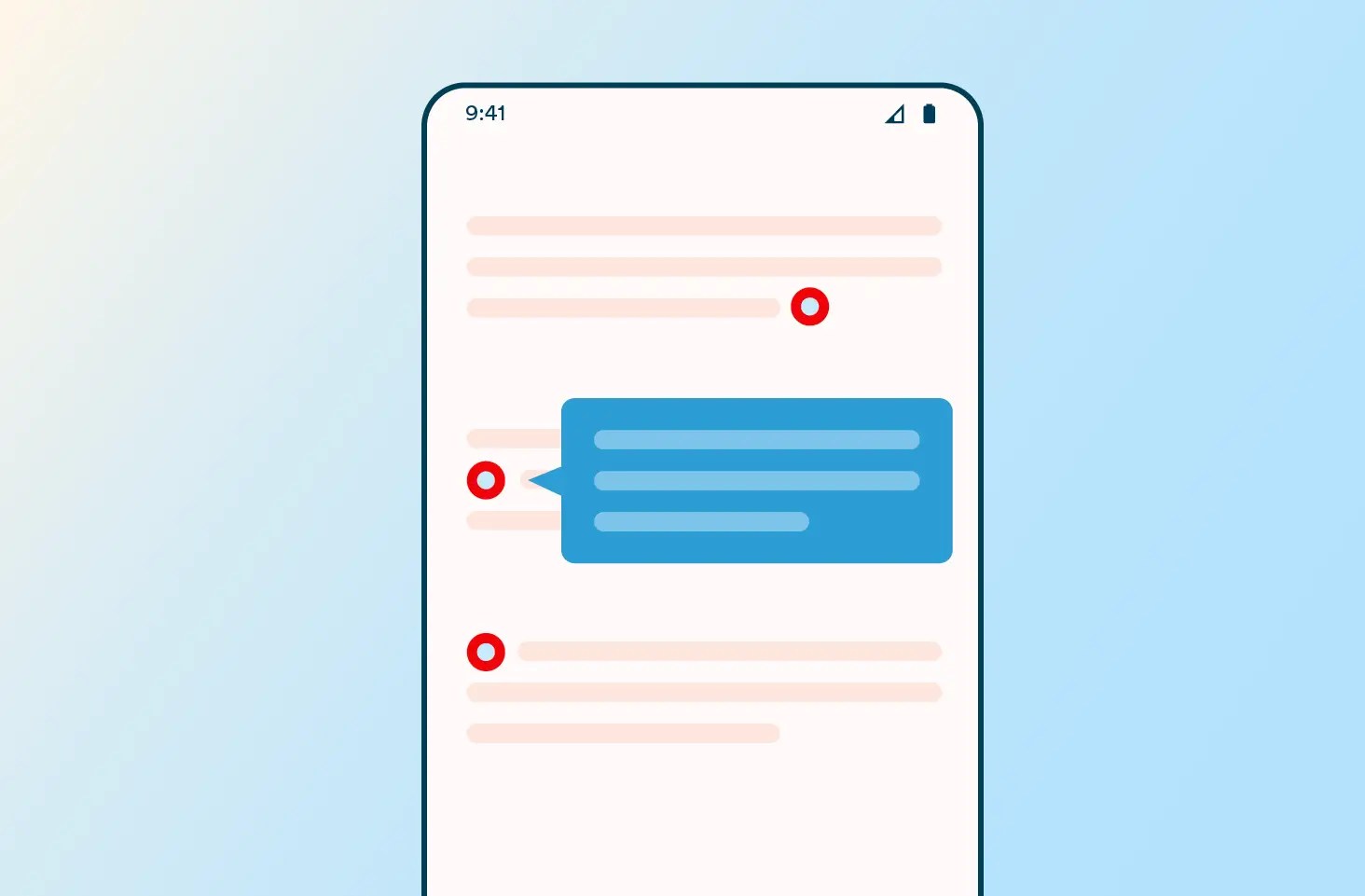
Best Practices for In-App Notifications
Here are some of the best practices to keep in mind while creating in-app notifications:
1. Don’t Overdo It
Try not to overwhelm users with too many notifications as it will disrupt their app experience and can even result in churn. It’s recommended to display one notification at a time and space out the notifications so that they don’t seem frequent and annoying to the user.
2. Keep It Short and Simple
Avoid using technical and industry jargon in the message. Try to convey your message using a few words and simple language that is easy to understand.
3. Segment Your Audience
To ensure the right message is displayed to the right audience, segment your audience based on their demographic, geographic, behavioral, and psychographic traits. Avoid sending generic notifications to all the users as they usually don’t resonate with them and result in wasted opportunities.
4. Conduct A/B Tests
Perform A/B testing to determine what type of notification and messaging is working the best and producing the intended results. For example, you can try the notification bar in version A and the modal in version B to offer special discounts to loyal customers and see which one resulted in a purchase. Likewise, you can also test your messaging to see what’s resonating with your users.
5. Incorporating Visual Elements
Studies have shown that content with images works better than text-only posts. Designing in-app notifications with striking visual elements, in line with your brand guidelines, can do wonders in driving up the engagement rate. For example, you can use relevant and visually appealing images for a modal notification. Even when designing a notification bar, you can include emojis to grab a user’s attention.
6. Include a Clear Call-to-Action
Ensure every notification has a clear CTA that guides the user effectively in taking the intended action. For example, if the notification is about an upcoming webinar, the CTA could be “Register Now” and take the user to the webinar landing page to sign up.
For a deeper dive, read our blog on In-App Notification Best Practices.
In-App Notifications vs. Push Notifications
In-app and push notifications are both excellent channels that help improve user engagement. While in-app notifications help engage with the users while they are using it, push notifications do so even when the user is not on the app interface.
Let’s look at some of the key differences between in-app and push notifications:
| In-App Notifications | Push Notifications |
| Objective | To assist, guide, and engage users while they are using the app. | To nudge inactive users, open the app again. |
| Display | When a user takes a specific action (opening the app or a particular page) | On the lock screen or as a top banner when the user is using the device. |
| Control/Ability to Disable | Lies with the creator/marketer. | Lies with the user. |
| Delivery Mechanism | Embedded within the app’s functionality. | Delivered using the device’s push notification service. |
| Use Cases | User onboarding, changes in terms of service, new app features, feedback and app rating requests, survey requests, and so on. | Cart abandonment, re-engagement (by offering special offers), alerts and reminders for flights, rides, etc., lightning sales, and so on. |
Using CleverTap for In-App Notifications
CleverTap, the leading all-in-one customer engagement platform, makes it easy to implement in-app notifications. Its purpose-built In-App Notification platform allows you to personalize your message and even localize it for regional users for more impactful outreach. Some of its key capabilities include:
- In-App Editor: You can customize elements of your in-app messages, including notification style, colors, backgrounds, buttons, etc., as per your requirements. Furthermore, the editor enables you to customize or add content to pre-built templates or create custom HTML templates.
- Personalization: You can personalize your in-app messages, including their title, media URLs, deep links, or button text, for every user based on their user property or event property values.
- Ready-to-Use Templates: You can choose from 29 customizable notification templates that are purpose-built for each stage of the customer journey. Simply tailor these ready-to-use templates with your copy, image, and CTAs, and launch! It’s that effortless!
- In-App Campaign Stats: Once a campaign is launched, you can monitor its performance using key stats such as viewed, clicks, click-through rate, converted users, and control group.
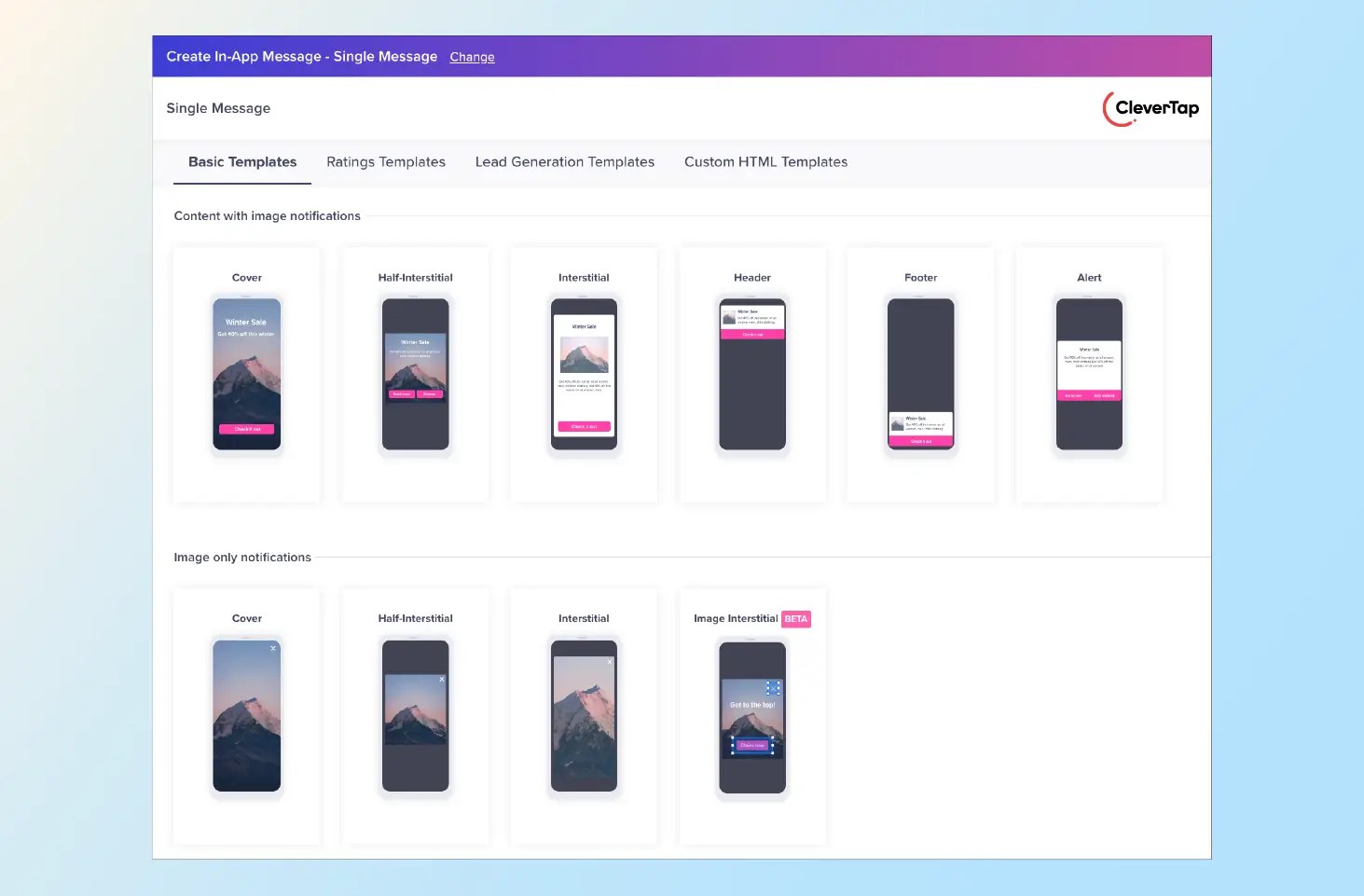
That said, you need to approach your in-app messaging and notification strategy from an omnichannel perspective. Create a cohesive strategy with email, push, in-app, SMS, WhatsApp, and other channels to deliver an effective and seamless user experience at every touchpoint.
Agnishwar Banerjee 
Leads content and digital marketing.Expert in SaaS sales, marketing and GTM strategies.
Free Customer Engagement Guides
Join our newsletter for actionable tips and proven strategies to grow your business and engage your customers.