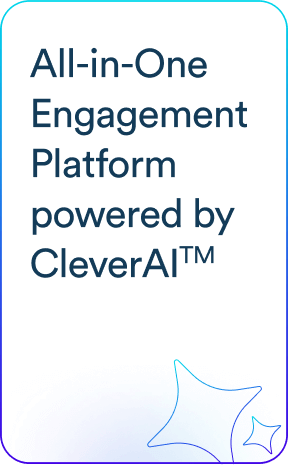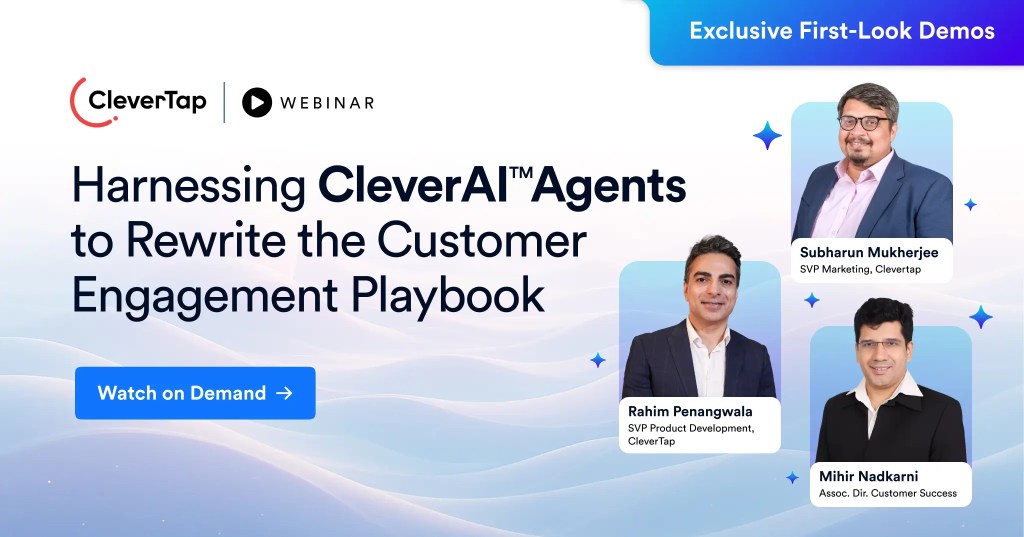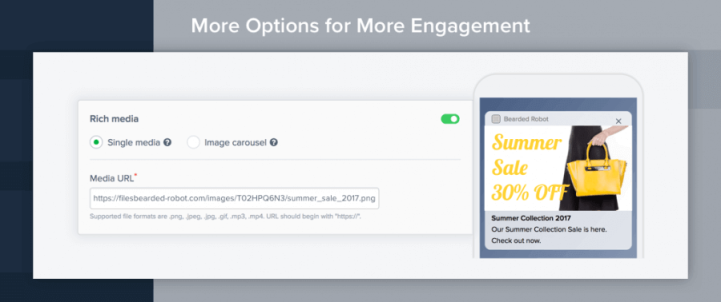Your mobile customers can be tough to engage with. Especially with the amount of messages they receive on a daily basis. So for the past few months, our team has been working on building new ways for you to send richer notifications and deliver better mobile experiences.
1. Richer Push Notifications for iOS Devices
There are no questions about it. The content you choose to put inside your push notification plays a significant role in whether a user clicks through or ignores your message entirely.
This content is why rich push notifications can be so powerful for increasing user engagement. They can complement your message in a variety of ways that help to improve your push notification CTR.
So, we added a few new types of content you can create and insert into your iOS notifications.
You can add a carousel to showcase multiple images

You can add in the perfect GIF to capture attention
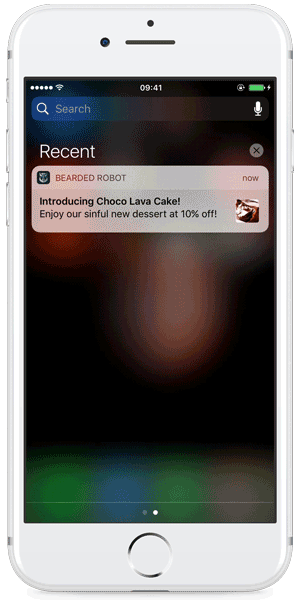
You can add video and audio files to have a unique experience
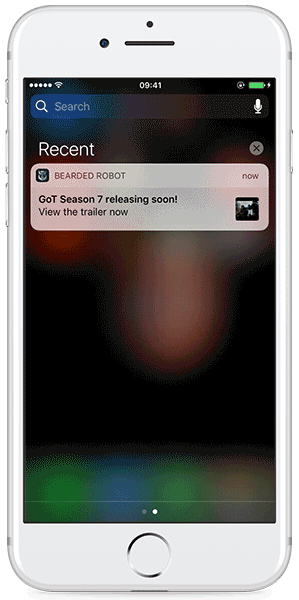
Have your app running our latest SDK (version v3.1.4) and follow our user docs to enjoy sending rich push notifications on iOS 10 devices.
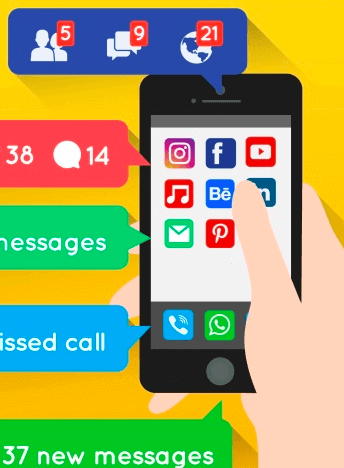
Push Notification Secrets from Today’s Top Mobile Apps
2. Add Custom Actions to Android Notifications
We get it. You need your users to take action.
That’s why we added a simple way to insert button-like actions right into your Android push notifications.
-Want a user to act on a message? Not a problem.
-Want a user to go to their shopping cart and complete a purchase? Piece of cake.

Here’s exactly how you can add actions to your next Android campaign.
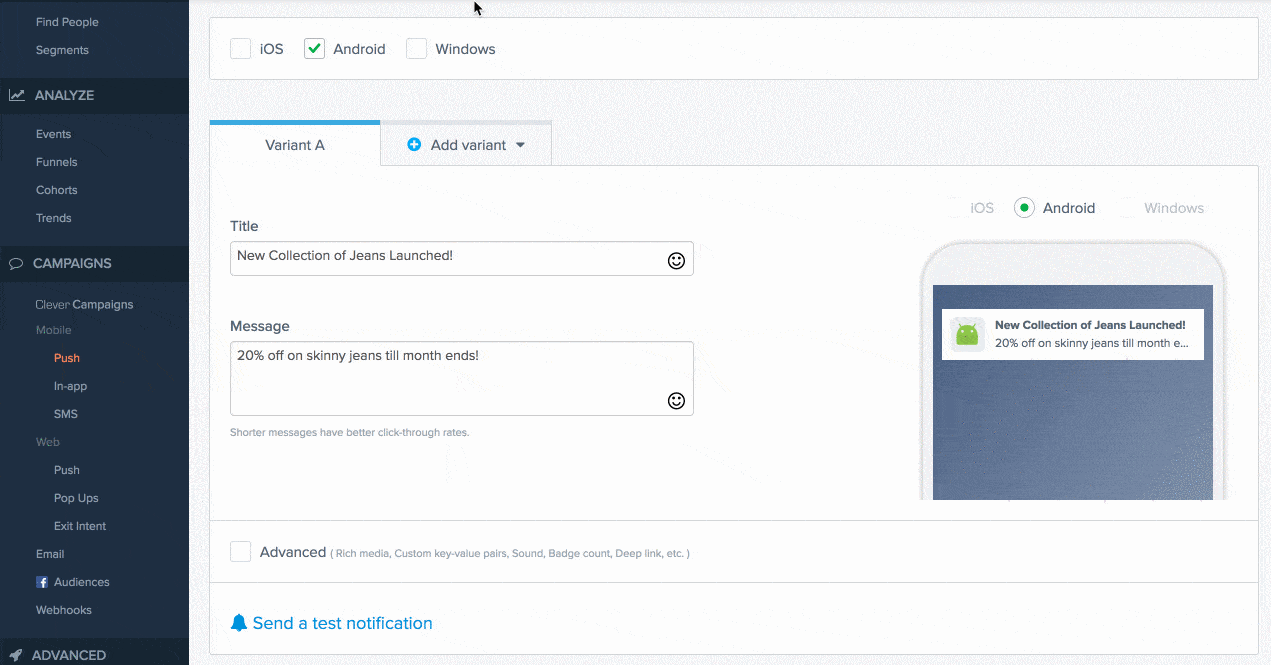
Actions are set, notifications are more actionable, and now your users have more guidance on what you want them to do.
3. Set Priority Levels for Different Android Notifications
We know you would love it if all your users saw your push notifications.
But the truth is:
Not every message you push to your mobile users will get noticed.
You may need a way to draw more attention to those must-see notifications your users can’t miss.
On Android you can set a priority level for each notification to influence how prominently it gets displayed. The higher the priority, the more noticeable it will be. There are three types of notification priorities that you can set:
Maximum Priority
Use for urgent, time-sensitive notifications. These notifications will get higher placement inside the user’s tray and appear as heads-up notifications.
High Priority
Use for important communications that require a extra attention such as chat messages. These will also appear as heads-up notifications and be given a higher priority in the user’s tray.
Default Priority
Use for the majority of your messages that are not time-critical such as general notifications and promotional offers.
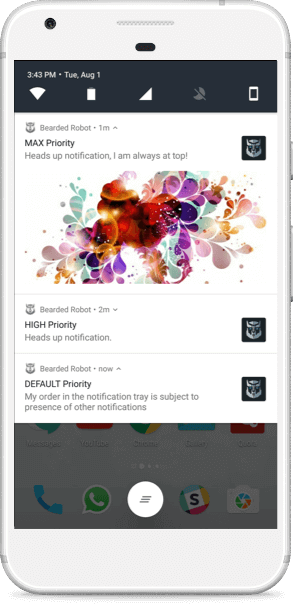
You can set these priority levels right from the CleverTap dashboard as you create your Android campaigns.
Have your app running our latest SDK (version v3.1.4) and follow our user docs to enjoy sending actionable push notifications and setting notification priority on Android devices.
Explore More: 35 Push Notifications Best Practices You Need to Know!
When should you use Maximum Priority Notifications?
It is recommended to only use Maximum Priority for critical and urgent notifications that alert the user to a condition that is time-critical or needs to be resolved before they can continue with a particular task.
A quick and final note about these features
To give you the best experience possible, we’ll be rolling these new features out over the course of the month. We know you’re excited to get started, so if you want to get a feature activated ASAP, ping your success manager.
We can’t wait to get your feedback and look forward to having you experiment with new ways of using CleverTap.
If you have any questions or comments, go ahead and add them in the comments section below OR shoot us a message on Twitter.
The Intelligent Mobile Marketing Platform
Subharun Mukherjee 
Heads Cross-Functional Marketing.Expert in SaaS Product Marketing, CX & GTM strategies.
Free Customer Engagement Guides
Join our newsletter for actionable tips and proven strategies to grow your business and engage your customers.