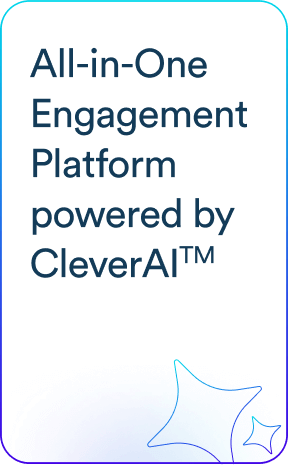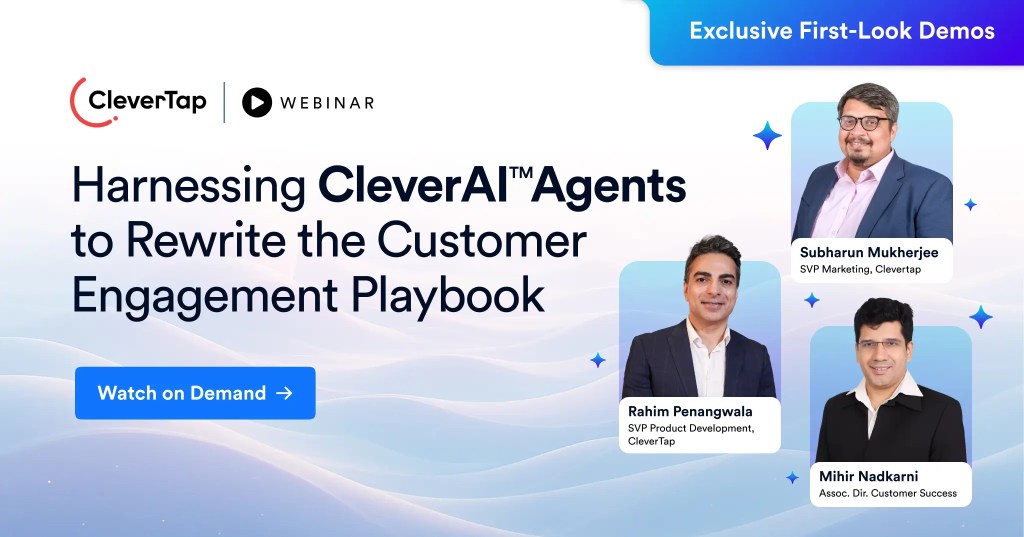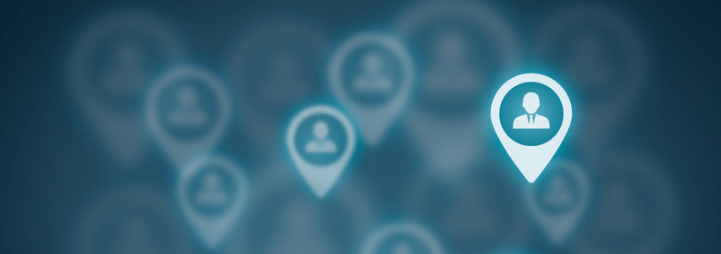What is Behavioral Segmentation? It’s the grouping of users based on what they do in your app. It can be as simple as users who launched the app for the first time in the past 30 days, to the more complex, such as your users acquired via a Facebook campaign in April who transacted 3 or more times in May and June but not in the last 2 weeks.
You’ve already been using Behavioral Segmentation every time you create and deliver an engagement campaign in CleverTap. With our latest release we’ve made Segments a standalone feature at the center of your Analytics.
- Create and Track segments based on any combination of activity, inactivity and user attributes (see below)
- Filter your dashboards, funnels, cohorts and trends by segments to isolate performance of just those users. (see Using Behavioral Segments for Analytics)
- Engage each segment with Push, SMS, InApp, Web Push, Email or FB Audiences to drive your key metrics
Let’s take a closer look at what’s new in this release.
Creating and Using Segments
First we have introduced Segmentation into the navigation making it simple to create and save segments.
Clicking on Segments opens up a dashboard for all your saved segments showing you an inventory complete with type and create date.
Each segment has options to create campaigns right from this view or to deliver the segment to a webhook (more on these in a bit).
Selecting “Create New Segment” opens up our new segmentation builder where you’ll see the categories of Segments you can build – Past Behavior Segments and Live User Segments
Past Behavior Segments
Past behavior segments lets you group users based on what they have done in the past. These are the most common type of segments. You can group users based on a single activity (i.e. all my users who App Launched in the past 30 days) to complex combinations of actions/inactions and user properties.
Select the card for the type of segment you’d like to build.
For example selecting “Inactions” prompts you to build a segment based on one or more events a user DID along with events the user DID NOT complete (i.e. users who Listened to a Track AND Created a Playlist but DID NOT Share it).
- Chain together any combination of actions and inactions
- Combinations may specify for any one event to be performed or all events (choose the “Any” or “All” option respectively).
- Further define any segment based on the User’s Properties (Demographics, Location, custom properties set by the App, device type, o/s or App version, etc.)


After you Save and Name your segment you’ll see the Segment Details page showing you a trend of segment size over the selected date range, reachability and a sample set of users who make us that segment. (We’ll be adding many more metrics to this page over time.)
Live User Segments
Whereas Past Behavior Segments lets you evaluate users based on historic activity, Live User Segments let’s you track what is happening in your app right now.
When you define a set of behaviors of interest, CleverTap will monitor for these behaviors as they happen in your app and immediately add a user to a segment the moment their behavior matches your criteria.
You can create Live User Segments for a single activity (Booked a Movie), inaction (Did Not buy in a certain time), off of Date/Time Properties of events or website related actions such as Page visit, count or referrer.
Take for example one of the simplest but most useful Live User Segments – App Launched (right now) for the first time.
To create this segment – you’d click the card “Single Action” and App Launched and check the box for First Time.
On the Segments Details page you’ll be able to monitor live how many users are launching your app for the first time and how this segment size is trending over time. You’ll also be able to set up campaigns for this group right from this page.
Filtering a Live User Segment
Applying a filter to a Live User Segments lets you narrow down the population of users who can join the segment. You can filter based on any past behaviors or user properties.
Take for example the Live Segment – Charged for the first time. Instead of looking at any user who has charged for the first time you might want to focus on only your highly engaged users that are transacting for the first time:
Of my users who have App Launched 10+ times, show me when one of these users Charges for the First Time

This simple filter is extremely powerful. I may have been adapting my product and promotional strategies to try to get my most engaged users who have never transacted to purchase. This Live User Segment/Filter combination allows me to track the success of these programs in realtime.
I may further use this Live User Segment to send this group of first time buyers a special loyalty reward (via a Push, Email, etc) not available to the larger population of first time buyers.
Examples of Live User Segments
There are endless examples of Live Segment you may want to create and track.
In a Publishing App you may want to capture users the moment they’ve read a 5th article (this may be an engagement tipping point for your app and you may want to provide those users with a loyalty reward right when they reach this threshold).
Your Live User Segment simply adds a user exactly when they Read their 5th article.
In an eCommerce example you might use a Live User Segment to capture users before they abandon an item in their cart (Added To Cart but NOT Purchased within 15 minutes of adding to cart).
Users enter the segment right at minute 15 if they have not yet purchased. You’ll be able to message these users at that moment with a highly relevant, contextual message.
Using Segments for Analytics and Engagement
Creating and tracking Past Behavior or Live User Segments is critical to understanding your audience. What’s as powerful is how you can use these segments in analytics and engagement.
With this latest release you can:
- Filter your dashboards and analytics (funnels, cohorts, trends and events) by any segment to isolate the performance of a particular group of users. For example you can create a conversion funnel for users who have Added to Cart and Purchased in the last 30 days – then filter this funnel by a segment of users acquired from Facebook campaigns.
Read all about using Behavioral Segmentation for Analytics here.
- Reach each segment directly across any marketing channel to improve your engagement and retention metrics. Engagement campaigns work just like they always did. Select a segment, decide which channel to reach them on (Push, InApp, Email, etc) then create your campaign and send. Remember, with Live User Segments you can reach a user in the moment – exactly as they’re performing an activity your are tracking.
- Stream any segment to a Webhook so you can monitor them in a business intelligence dashboard or export the set of users to another system or process.
There’s a lot to discover in this latest release. Try it out and give us feedback!
Shivkumar M 
Head Product Launches, Adoption, & Evangelism.Expert in cross channel marketing strategies & platforms.
Free Customer Engagement Guides
Join our newsletter for actionable tips and proven strategies to grow your business and engage your customers.