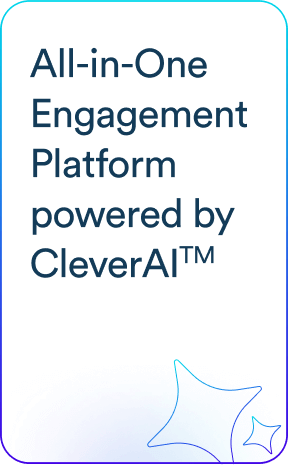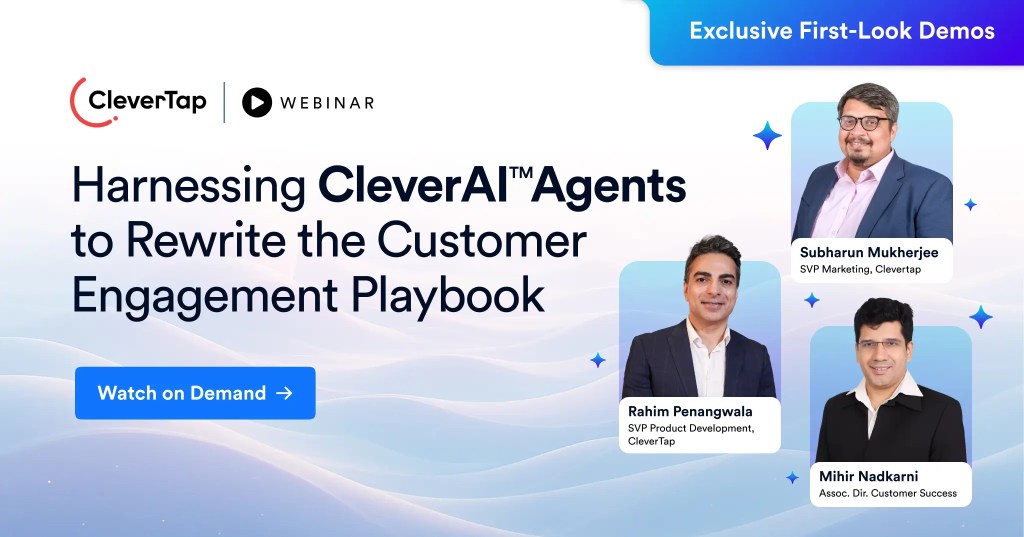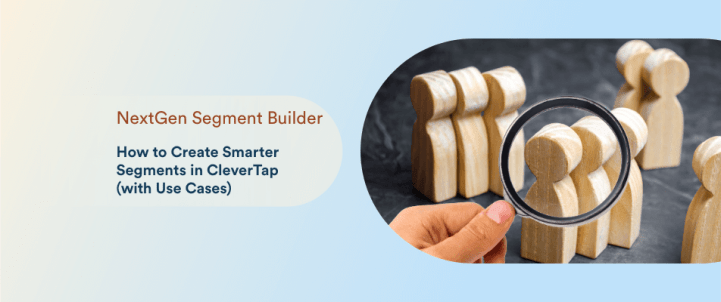Modern marketers face a core contradiction. While personalization is now a must-have, the actual process and activity of targeting customers with relevant, contextual, real-time messaging remains frustratingly rigid due to complex navigation of data and workflows.
Enter CleverTap’s NextGen Segment Builder: a dynamic, logic-first interface that gives you total control over how segments are created, layered, and refined. Whether you’re retargeting as segments as simple as cart abandons to complex segments like users who ‘live in New York’ and were ‘acquired via a Facebook campaign’ in ‘April’ and ‘transacted three or more times’ in ‘May and June’, and have ‘not transacted’ in the ‘past two weeks’ – this new capability lets you build segments that reflect your strategy, not the limitations of a tool.
Let’s break down how it works, and show exactly how to put it to use with real scenarios.
What is the NextGen Segment Builder?
The NextGen Segment Builder is CleverTap’s redesigned segmentation engine that enables marketers to:
- Combine multiple rules and rule groups using AND/OR operators.
- Layer user properties (like gender, language) with behavioral data (like app events).
- Work with a drag-and-drop UI that’s built for speed and precision.
- Assign users to random buckets, clone segments, and perform bulk operations.
Unlike traditional rigid models, it supports nested logic that mirrors real-world behavior, essential for marketing agility and campaign personalization
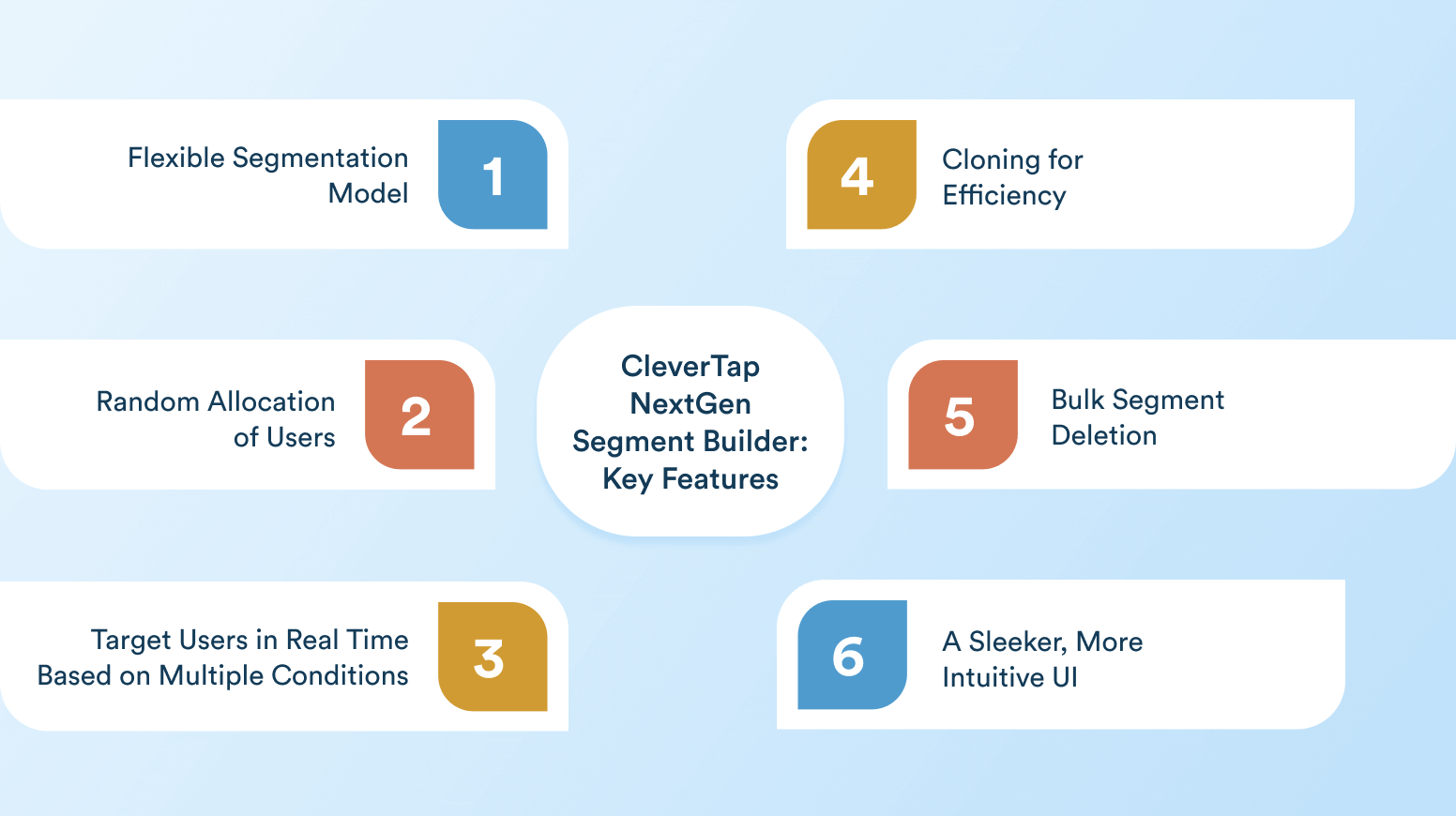
Segment Types in CleverTap
There are three primary segment types, each serving a distinct purpose:
- Past Behavior Segment
- Based on actions/events performed in a specific historical window.
- Live Segment
- Created when users enter a segment based on:
- Performing an action
- Performing an action in a timeframe
- Not performing an action in a timeframe
- Performing a chain of events
- Indicating intent
- Created when users enter a segment based on:
- Custom List Segment
- Upload a CSV or use the API to import user IDs.
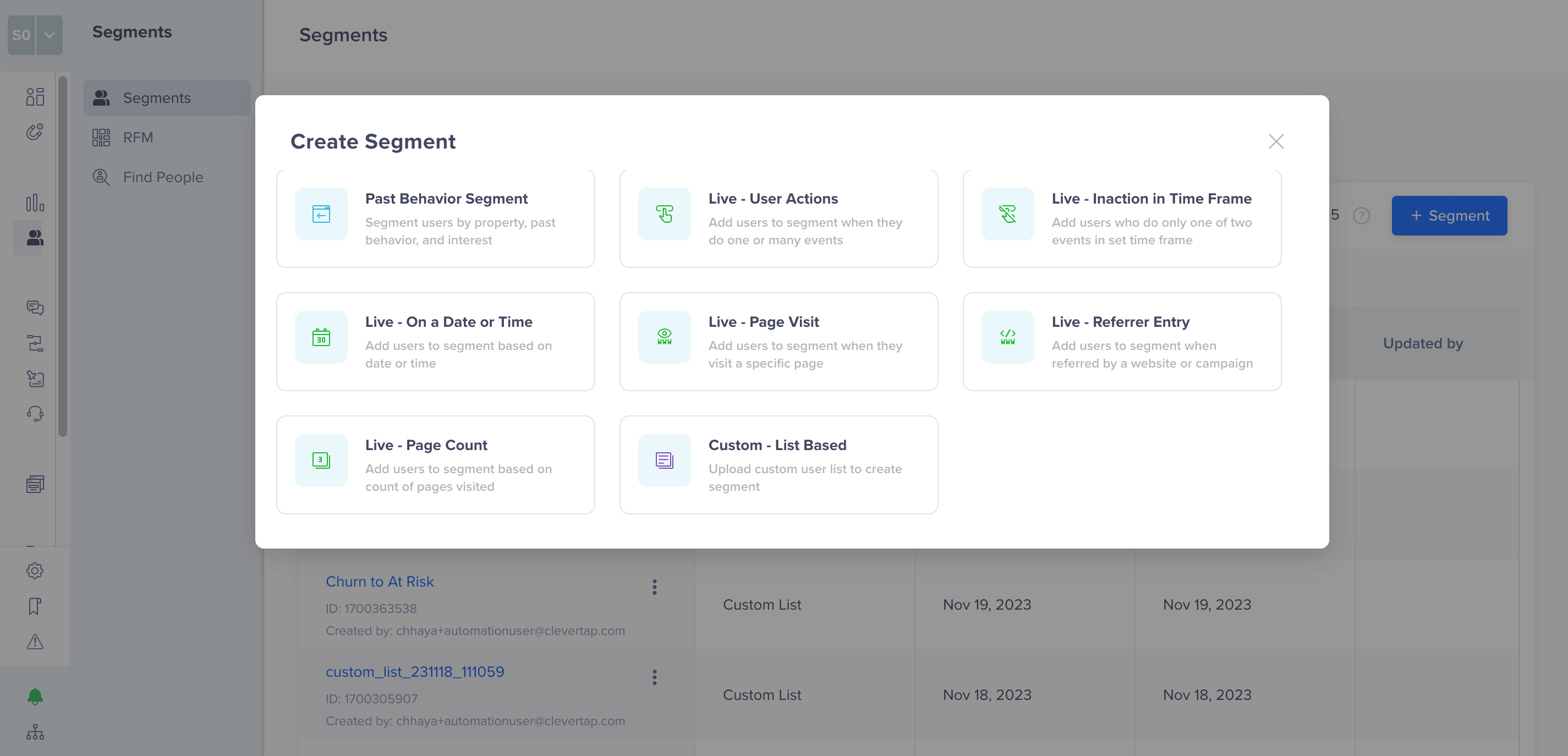
Each segment type supports further filtering via user properties, device details, or location.
How to Create a Segment
You can create a segment from the “Segments” tab in the CleverTap dashboard:
- Click + Segment → Choose a segment type (e.g., Past, Live, Custom).
- Define rule groups using events, properties, time frames.
- Use AND/OR logic to combine multiple rules or rule groups.
- Add optional filters (location, device, properties).
- Click Create Segment — it’s now available for targeting in campaigns or Journeys.
In order to create more complex segments, it’s important to understand the AND/OR operator.
AND/OR Rules
The AND/OR rules are an important segmentation feature in CleverTap. Combining different conditions using these operators allows you to create highly personalized campaigns that resonate with your users. When using these rules, it is important to understand the syntax and usage, ensuring you target the right segment for your campaign. The following sections provide information about the syntax and usage of AND/OR rules when creating segments in CleverTap.
Using AND Operator
The AND operator combines multiple conditions that must be met simultaneously to qualify for the segment.
For example, if you want to target users who are both male and have purchased at least one product in the last 30 days. In this case, the AND rule would be as follows:
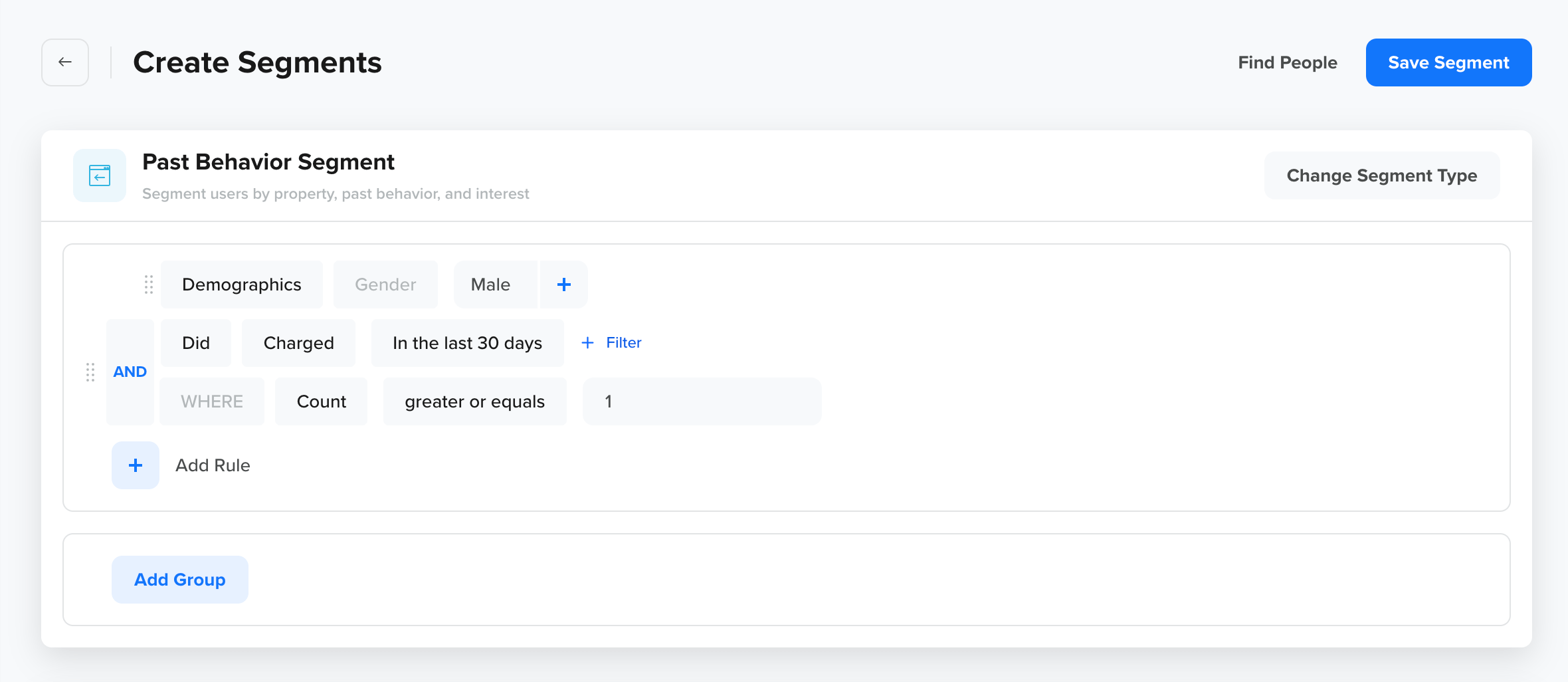
In this case, the audience will only include users who match both the specified conditions.
Using OR Operator
The OR operator combines multiple conditions where at least one must be true to qualify for the segment.
For example, if you want to target users who have either made a purchase in the last 30 days or have added items to their cart but have not completed the purchase. In this case, the OR rule would look like this:
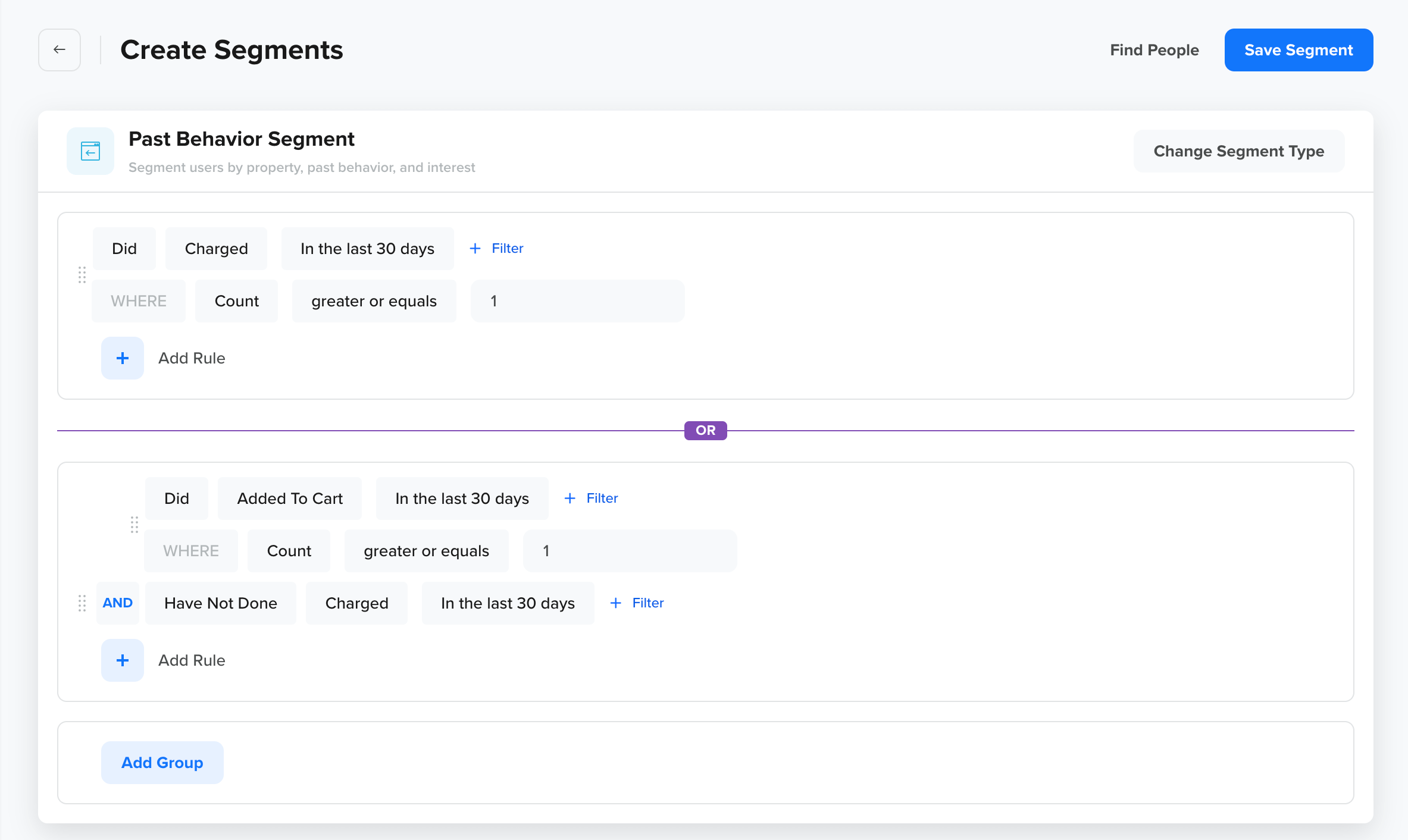
In this case, the segment will include users who match either of the specified conditions.
Combining AND/OR Operator
Both AND and OR operators can be combined to create more complex segmentation rules. For example, if you want to target male users who have made a purchase in the last 30 days OR female users who have not completed the purchase in the last 30 days.
The following image shows how you can create the above segment query using the combination of AND/OR operators:
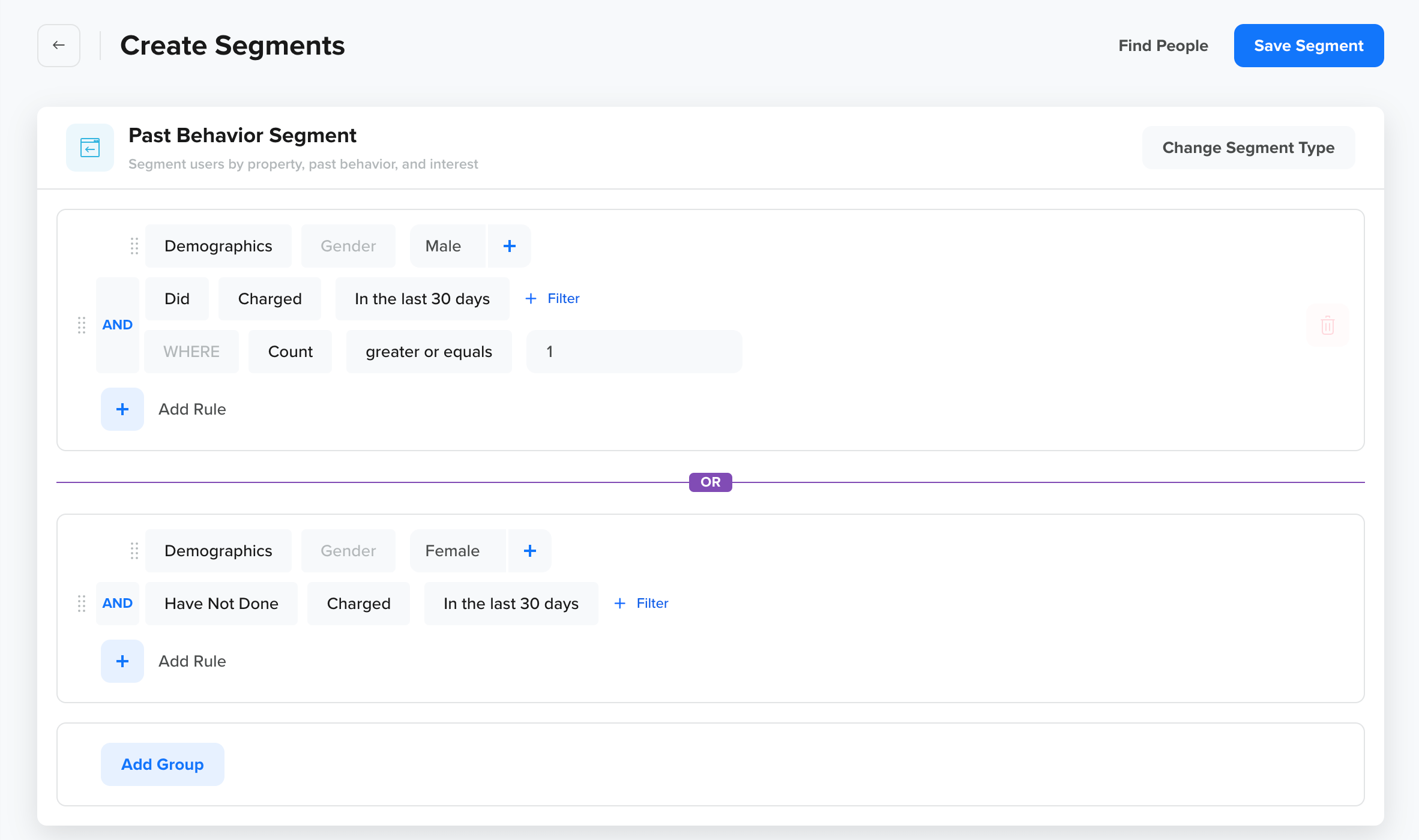
Additional Filters
These filters allow customers to segment users based on count, average, or total sum of an event property value.
Count
It allows customers to filter users by event count. The following query finds all users who performed a Charged event greater than five times in the past 30 days:
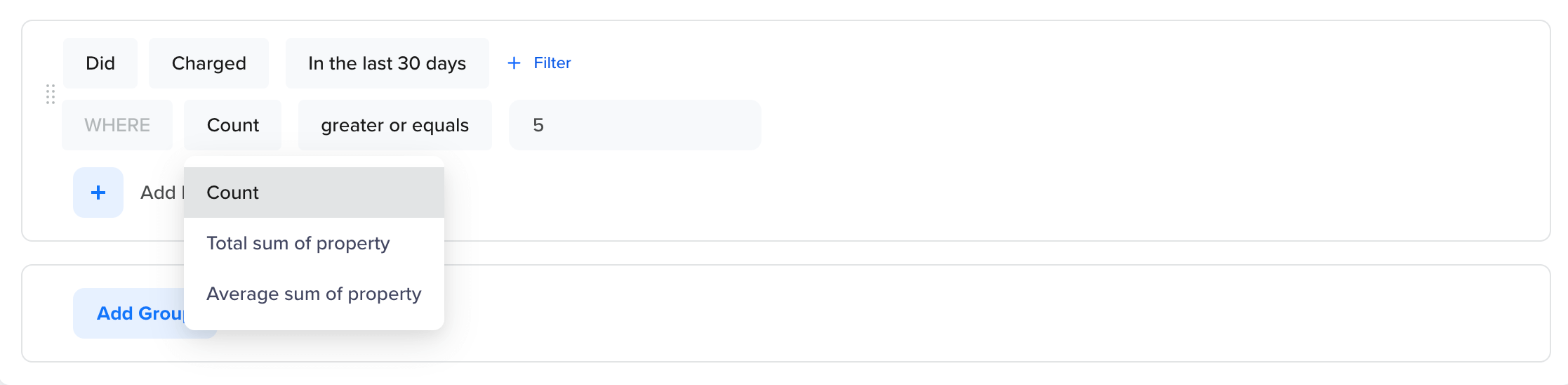
Total Sum of Property
It allows customers to filter users by the sum of a chosen event property. The following query finds all users who performed a Charged event such that the Revenue event property is greater than $10:
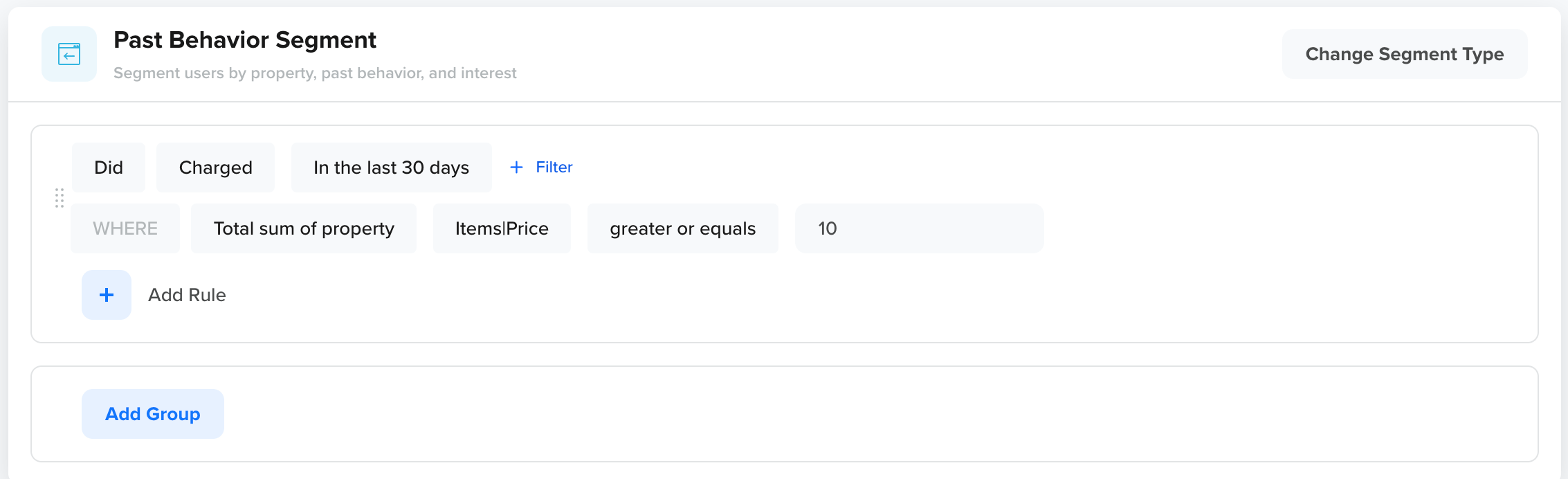
Average Sum of Property Filter
You can filter users based on the average value of an event property. For example, suppose you want to find users who triggered the Charged event with an average value of at least $10.
Let’s say User A was charged five times with values of $8, $9, $10, $11, and $12. The average is ($8 + $9 + $10 + $11 + $12) / 5 = $10. So, User A qualifies for the segment.
Now take another case where two of the five Charged events have missing values, and the remaining three are $5, $7, and $13. Missing values are treated as zero, so the average becomes ($5 + $7 + $13 + $0 + $0) / 5 = $5. This user does not qualify for the segment.
To ignore events that don’t have the property value set, you can add a filter condition to include only events where the property exists.
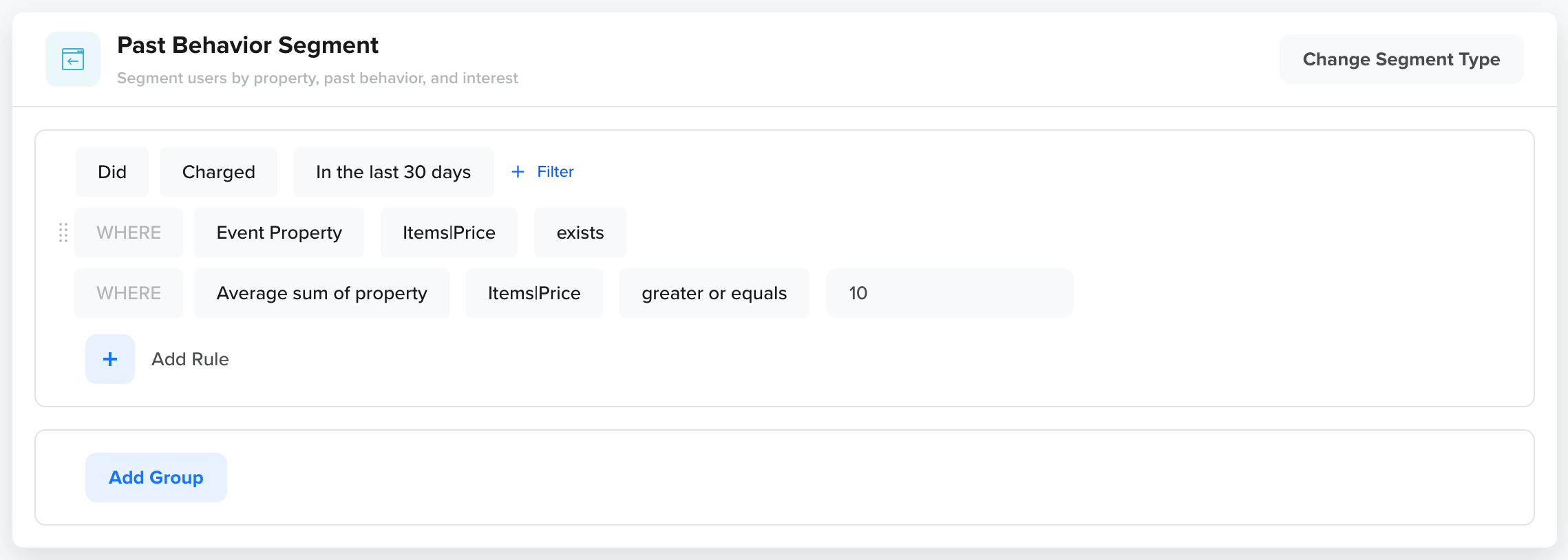
Use Case 1: Past Behavior Segments
Problem:
A marketer wants to target users who have purchased a specific product at least once in the past 30 days. This segment will be used to drive follow-up campaigns such as cross-sell, upsell, or loyalty engagement.
To create the above example segment, perform the following steps:
- Navigate to Segments > Segments from the dashboard.
- Click +Segment.
- Select the Past Behavior segment type.
- Click Add Rule to start building your query.
- Select the Event (Did) rule from the User Behavior option.
- Select the Charged event where the count is one and then click Refresh Data.
- Click Save Segment
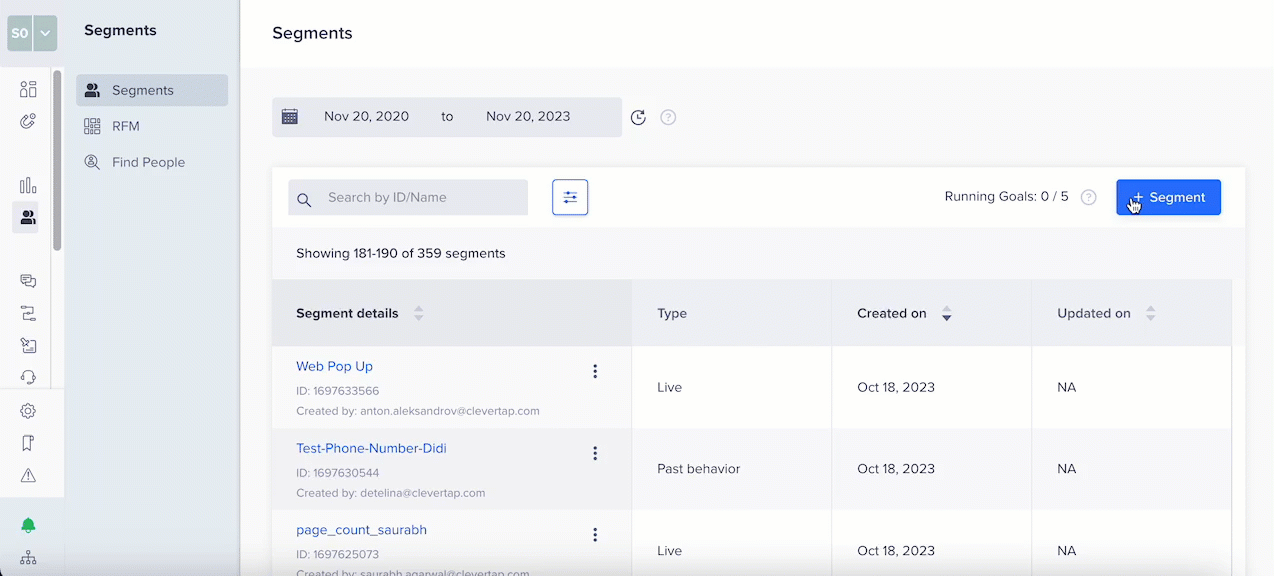
Use Case #2: Live Inaction Trigger
Problem:
A marketer wants to automatically identify users who add a product to their cart but do not complete the purchase within 10 minutes. The goal is to trigger a timely nudge, such as a reminder or limited-time discount.
To create the above example segment, perform the following steps:
- Navigate to Segments > Segments from the dashboard.
- Click + Segment.
- Select the Live – Inaction in Time Frame segment type.
- Select the Added to Cart event and set the DOES NOT DO Charged within 10 minutes.
- You may select the Filter on past behavior and common properties checkbox to apply filters to past actions, inactions, or common user property filters.
- Click Save segment.
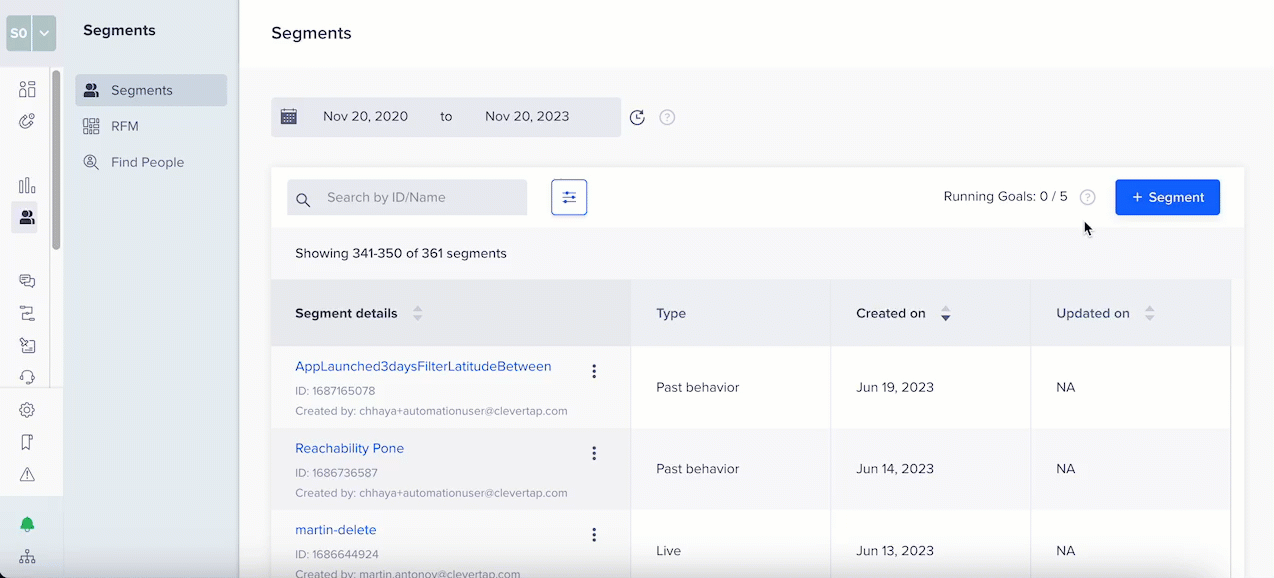
Use Case #3: VIP List Import via Custom Segment
Problem:
You’ve generated a high-value user list from an external CRM and want to target them in an onboarding campaign.
How to Build This Segment:
- Navigate to Segments > Segments.
- Click ‘+ Segment’.
- Click ‘Custom – List Based’.
- Enter the Segment name.
- Click Browse and select the CSV file to be uploaded.
- Click Save Segment
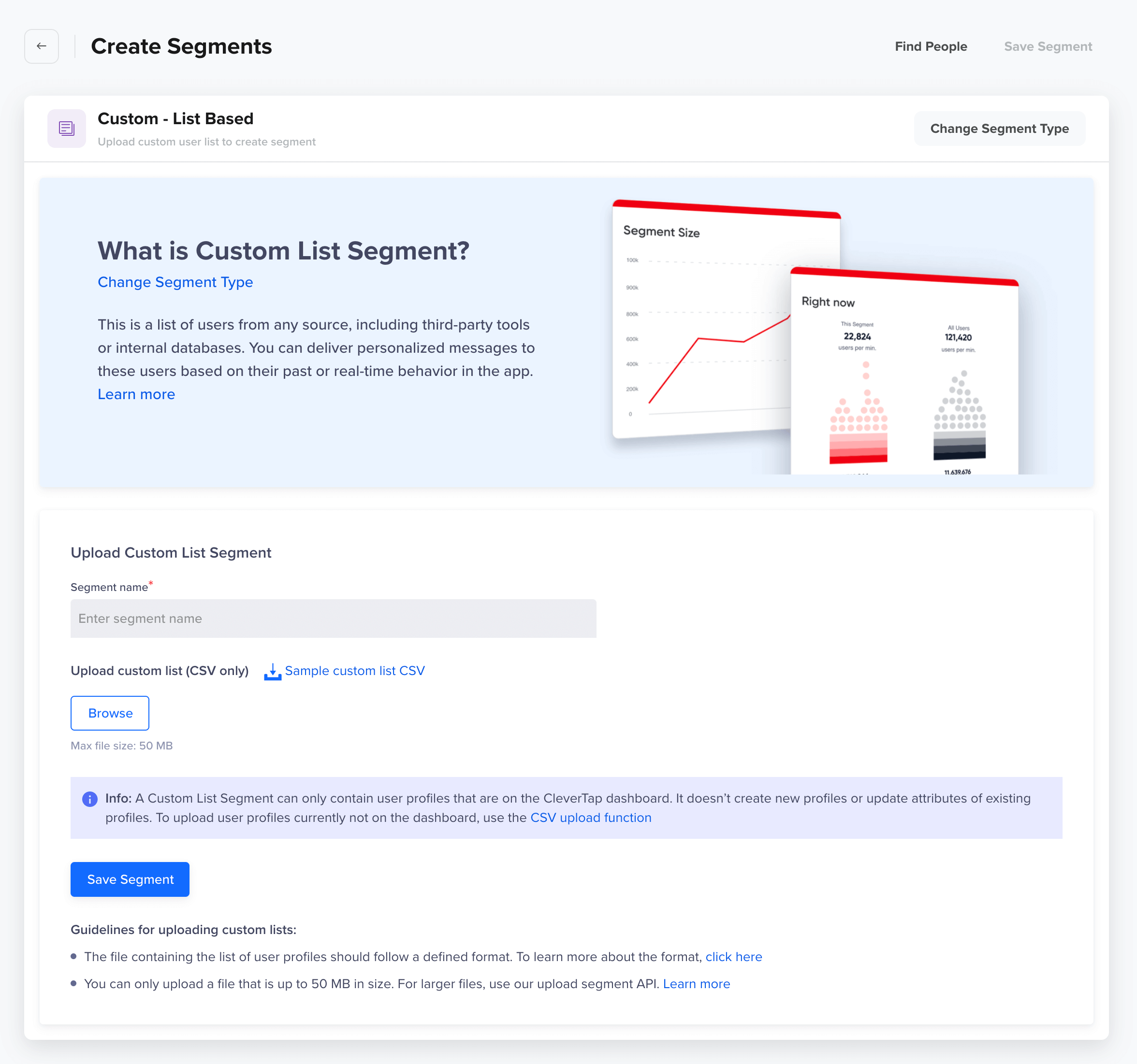
Final Thoughts: Segmentation That Mirrors Strategy
The NextGen Segment Builder solves what legacy tools couldn’t — it gives marketers the freedom to express real-world logic, without compromise.
Whether you’re building a micro-cohort of cart abandoners, creating real-time triggers, or importing VIP lists — CleverTap’s flexible builder adapts to your campaign needs.
With this tool, you can:
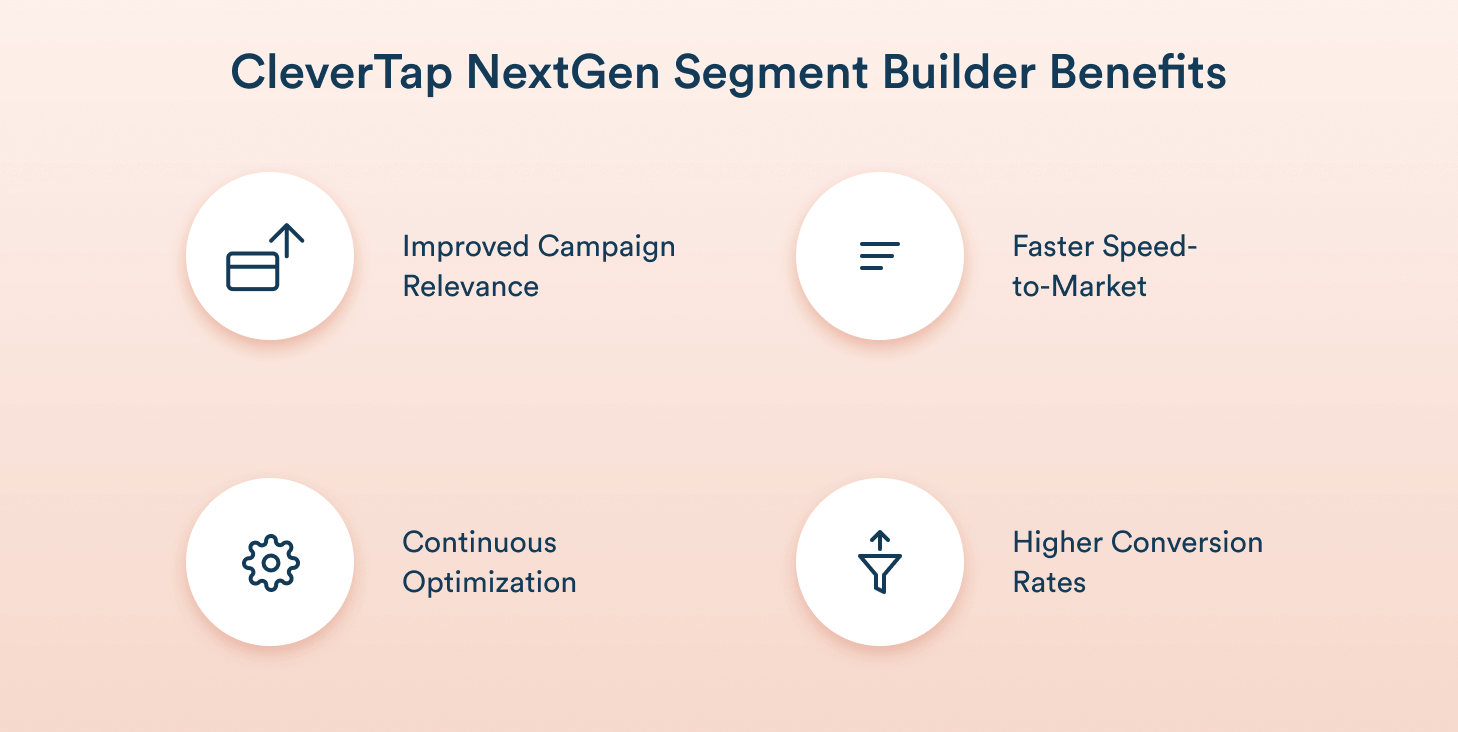
See how CleverTap’s NextGen Segment Builder helps you create precise, real-time audience cohorts that drive engagement, conversions, and retention on a quick consult call.
Kiran Pius 
Leads Product Launches, Adoption, & Evangelism.Expert in cross-channel marketing strategies & platforms.
Free Customer Engagement Guides
Join our newsletter for actionable tips and proven strategies to grow your business and engage your customers.